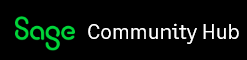I am using Sage Instant Accounts 21.5.9.201 on Windows 10. I was reading through one of the books on how to use Sage and it mentioned Process Maps and Dashboards which are by default now switched off. To turn them on the checkboxes for both settings must be unchecked. The settings are under Tools> Options> View Tab> Global Settings Sections and three options are listed underneath it; Turn off all dashboards, Turn off all process maps and Don't display welcome screen. The first two are by default checked. The third setting is by default unchecked. However, when I change them they work temporarily, that is until I restart Sage. Why don't these settings stick?
Sage 50 Accounts
Welcome to the Sage 50 Accounts UKI Support Group on Community Hub! Available 24/7, the forums are a great place to ask and answer product questions, as well as share tips and tricks with Sage peers, partners, and pros.
General Discussion UK
Turn off all dashboard and process maps and Don't Display welcome screen settings not sticking.