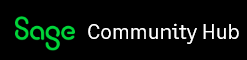Hi,
I am running a report in the Invoices and Credits section of Sage 50 Accounts Professional.
This report gives me the following information:
A list of the products sold for that month itemized in alphabetical order
The net amount made from the product for the date range entered into the report criteria
The cost amount for the products
The margin (profit) for the products (This is calculated by Net Amount - Cost Amount)
The markup percentage (This is calculated by Margin / Net amount * 100)
Now, all of this works great until there has been a credit. The credits throw the results out completely because as an example we have a product code of DC20-SH this is the code we use for our Scottish Highlands Carriage Charge. Now, we credited a lot of these back to a customer as they spent a large amount of money. So, we created 5 invoices with the code DC20-SH in the fields. So the report pulls this information to say that we have sold 5 of these and these are priced at £25.03 each so the net amount on the report should show £25.03 x 5 = £125.15. BUT, it doesn't. It shows £2.29 because we have credited £122.86 back to the customers. Because it shows as £2.29 in the net value the cost amount still shows correctly as £113.75 so this means our margin (profit) shows as a negative and therefore also making the markup percent shows as -4000% which throws out the WHOLE months totals at the bottom of the report.
Can anyone help me think of a way to rectify this in our report to maybe take out the credits automatically when running the report? So if there has been 5 sold, but 3 credited it only shows as 2 being sold, and also correcting the net amount which will make the margin and markup percentage show correctly too?
I hope this makes sense as it is very long winded.
Many thanks in advance,
Danny