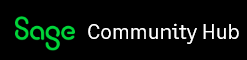We use sage drive with sage accounts 50, but since the recent sage update, every time I try and download the latest update to sage drive, it lets me get all the way through and then tells me I have no internet connection, which is not the case. Has anyone else experienced this problem, it is driving me potty?!
Thanks