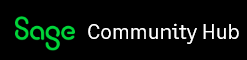Lots of people still don’t email invoices to their customers. Instead, they print them out and post them which takes time and money.
It will only take a few minutes to do. Before you start emailing invoices you will need to set the default email layouts. Then, to email an invoice you can just select the invoices that you want to email and click Email. There’s also an emailed column. If you send an invoice using the email option, a Yes appears in this column against the invoice, quote or order. This means you can see quickly what’s been sent by email.