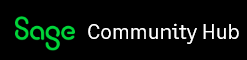My next VAT Return will be for the q/e 28/2/19. The article at ask.sage.co.uk/.../std_adp.php is about VAT settings in Sage Accounts. It refers to a check box to "Enable making tax digital for VAT submissions" and it says "If you're using Sage 50cloud Accounts, before your first submission under Making Tax Digital you must select this check box". I cannot see the check box in Settings > Company Preferences > VAT tab. Two questions.....
1. Where is that check box?
2. When I find it, should I tick it now when I still have a VAT Return to do under the present pre-MTD regime or should I wait until after I have done my last VAT Return under the pre-MTD present regime?