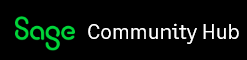Hi all,
Previously I was successful in upgrading the connection from V25 to V26 to V27.
Now, I have upgraded to V28.0, but I cannot refresh my Access database using ODBC connection.
This time I was again able to create a System DSN named SageLine50v28-32-bit, as below
- Click ‘Windows’ + ‘R’ keys
- to get Run window
- Enter %systemdrive%/Windows/SysWoW64/odbcad32.exe and return
- to get ODBC Data Source Administrator (32-bit) window
- Select System DSN tab
- Select SageLine50v28 (for 32-bit platform) from list
- Click ‘Add’ button
- to get Create New Data Source window
- Select SageLine50v28
- Click ‘Finish’ button
- to get Sage 50 2022 ODBC Setup window
- Data Source Name – enter – SageLine50v28-32-bit
- (rather than default - SageLine50v28)
- Data Path – C:\ProgramData\Sage\Accounts\2021\Company.000\ACCDATA
- (rather than default - c:\programdata\sage\accounts\2022\company.000\accdata)
- Tick – Use data path for Temp Files
- (rather than default - unticked)
- Click ‘OK’ button
- to return to ODBC Data Source Administrator (32-bit) window
- Select System DSN tab
- Can now see SageLine50v28-32-bit (for 32-bit platform) in the list
Next I try to re-connect my Microsoft Access database tables to Sage using new ODBC data source
- Open my Microsoft Access database
- Select External Data from ribbon
- Select New Data Source icon
- Select From Other Sources menu item
- Select ODBC Database sub-menu item
- to get External Data - ODBC Database window
- Select Link …option
- Click ‘OK’ button
- To get Select Data Source window
- Select Machine Data Source tab
But then I get the error, which I didn’t get in previous upgrades
- I can’t see the SageLine50v28-32-bit (for 32-bit platform) source in the list
And if I try to create a new Machine Data Source by
- Select SageLine50v28 from the list
- Select New … button
I get an error message”
Help and suggestions much appreciated,
Ralph