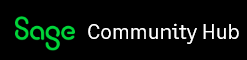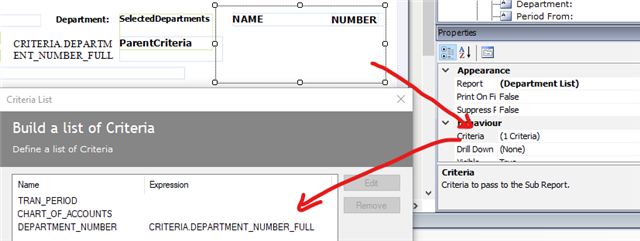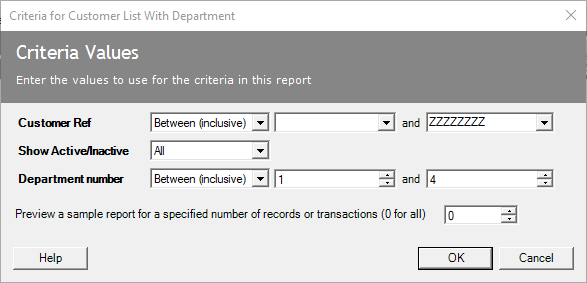I'd like to be able to see the department name instead of the number in the selected criteria shown in the page header.
Currently I see "From '2' to '3' (inclusive)", or "All", or "1, 3, 4", depending on how or which departments I select to be included. This is very clever but only if the reader knows what the department numbers refer to.
The CRITERIA fields don't appear to offer a way to display the name instead.
I created a sub report with criteria that worked within the Report Designer showing only the department names for the selected departments, but when running the main/parent report, the department selection criteria were not passed to the sub report and all department names were displayed irrespective of which ones were selected.
Is there a way to pass the main report CRITERIA to the sub report, or display DEPARTMENT.NAME?