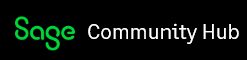Hi,
I am about to sit my ICB payroll exam using sage 50 payroll.
I am looking to print a P45 but the template (Background) doesn’t show up.
Is there a way of making template (Background) show up so I can print?
At the moment it is just coming up with figures a blank bit of paper.
Am i just selecting the wrong choice on the leaver wizard drop down list?
Many Thanks
Ashley