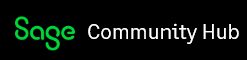How do I send the Welcome Email to my employees so that they can set themselves up on the Online Payslip Portal?
I've uploaded the payslips and sent mine early to test it. I get sent an email to say my payslip is ready to view but I haven't received the Welcome Email to set myself up.