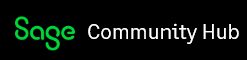Hi
We are an accountancy company and use Sage Payroll amongst other Sage products in a Remote Desktop Server (RDS) environment, and all has been fine with this for years. We have recently installed the 29.03.485 Payroll update and since then we are getting crashing with “SBDDesktop.exe has stopped working” when going to the Employee Details section. Everything else is fine and works as its should be, but everytime this section is clicked in any of the 100 companies it crashes, even as administrator on Demo Data
We have been through everything in this article below along with other potential fixes such as renaming logs; it’s been fine for years after many updates, but this one I was told the SBDDesktop.exe was moved in this release.
https://gb-kb.sage.com/portal/app/portlets/results/viewsolution.jsp?solutionid=231201134045467
We have spoken to Sage support, several times, who give you the same answers and wash their hands with it due to it being on a RDS server, beyond this article above.
Eventvwr output from application crash:
Faulting application name: SBDDesktop.exe, version: 16.0.52.0, time stamp: 0x656f38b8
Faulting module name: unknown, version: 0.0.0.0, time stamp: 0x00000000
Exception code: 0xc000041d
Fault offset: 0xff7c74db
Faulting process ID: 0xae38
Faulting application start time: 0x01da319e6b8d60b2
Faulting application path: C:Program Files (x86)Sage PayrollSBDDesktop.exe
Faulting module path: unknown
Report ID: 97da8fe1-c567-434e-8503-68b00b8dd83c
Faulting package full name:
Faulting package-relative application ID:
Just seems very strange that this update has caused this and only in this section of the software.
If there are any pointers and suggestions to try knowing the above, then this will be great, but feel we have tried everything known at this time. If any others are having same or similar issues, please chime in also. Thanks.
Dean