Let’s face it, change can be challenging sometimes. When you’ve been using the same software for a long time, it’s only natural that you will form habits and start to complete tasks without even thinking about it – sort of like digital muscle memory. So, when you take the decision to move onto a new software solution it’s bound to take a little time to adjust to your new digital surroundings and ultimately build up those habits again.
We’ve created this blog series to provide you with some useful hints and tips to help you feel at home in your new accounting package. Whether you have migrated from desktop software such as Sage 50, or if this is your very first time using an accounting package - we hope that this blog can help improve your experience in Sage Accounting.

In this blog post, we’ll be taking a look at navigation.
One of the biggest changes you’ll notice straight away if you have moved from desktop software to the cloud is the change in how your product looks. This means that you can’t always rely on that digital muscle memory you built up when you were using your previous software to find what you’re looking for now.
But no need to panic, you can make changes to suit your preferred style of working by changing your Navigation and data grids settings. Go to Settings and select Business Settings, then Navigation and data grids.
In Accounting we have 2 navigation options:
- Standard –This is the default navigation setting, recommended for all businesses. Using this setting, reports are found only on the Reporting menu and the other menu titles are named using traditional business terminology such as Sales and Purchases.
- Advanced – This setting changes the navigation to use an accounting-based menu structure, recommended for accountants. Using this setting, reports and features are added to menus as they relate to traditional accounting practices. Customers familiar with Sage 50 may prefer this layout.
As well as changing the navigational layout of Sage Accounting you can also change how many rows of data you’d like to see in tables by default too.
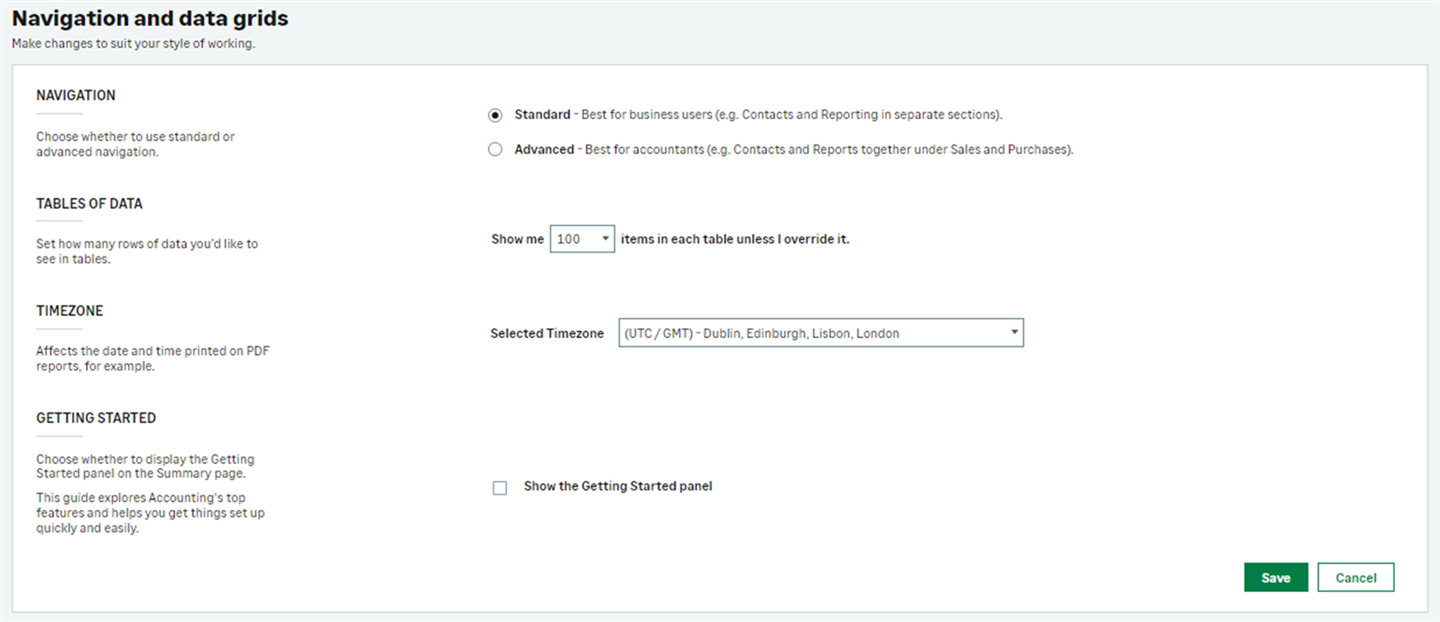
Why not have a play around with these settings and let us know which layout you prefer?
Find out more about navigation and data grids, read our article here >

