Moving Sage CRM from HTTP to HTTPS and how to renew SSL certificates.
This last month we had a couple of BPs that ran into issues with their CRM instances not promoting suddenly. Only to find that the SSL had expired on the server.
Logically one thinks that renewing the certificate should be enough.
Here are some steps on what to look out for when you need to renew your certificates on your CRM server.
I highly recommend viewing this video by our Sage CRM Specialists on how to configure HTTPS.
https://www.youtube.com/watch?v=pyflvYGMIQA&ab_channel=SageCustomerSupportandTraining
From the 9th min of the video you can see how to specifically install the SSL.
When renewing your SSL Certificate the first step is to rerun the installation setup of Sage CRM and reinstall and ticking Use HTTPS option.
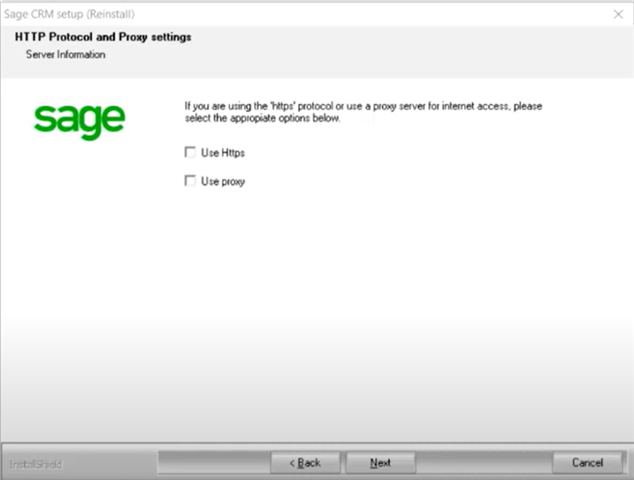
You will also have to make the changes in Administration > System > System Behavior
Under Custom Server Name for internal reqs:
The Registry must also be updated. Under the HTTPPort.
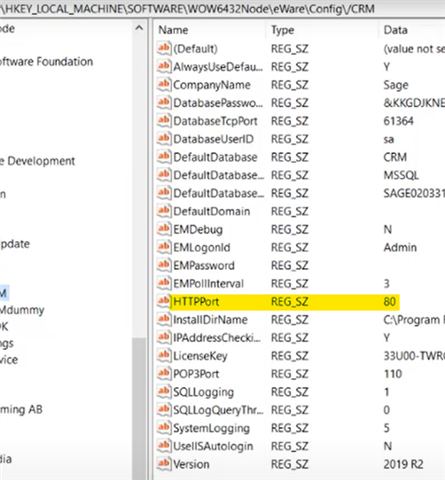
When changing the Registry you must also update the HTTPPort in the Custom_Params Table to match.
Finally the last place that must be enabled to work on HTTPS is to make all the changes on IIS
You can find guidance on how to update HTTPS Services in IIS from our help center under Installation Guide.
If you select Use HTTPS for Sage CRM connections, you must manually add a server certificate on the web server (IIS) used by Sage CRM and create an HTTPS binding for the CRM site. For more information, see How To Set Up an HTTPS Service in IIS.

