Sage CRM uses Java within its architecture. Some of the features that Sage CRM uses Java to enable are, the Interactive Dashboards, the Import and Export of Records, the integration with Exchange and Mailchimp and it sits under the REST API.
Sage CRM has switched from using Oracle JRE 8 to the JRE from OpenJDK 8 from Sage CRM 2023 R2.
Upgrading to Sage CRM 2023 R2 from 2021 R1 & R2, 2022 R1 & R2 and 2023 R1 will change Sage CRM configuration from Oracle JRE to OpenJRE.
The switch does not impact the functionality of Sage CRM and is being made in response to feedback from partners and customers.
Certain customers may prefer to continue using Oracle JRE 8 over the JRE from OpenJDK 8.
This article explains how to manually replace the Open Java Runtime Environment (JRE) used by Sage CRM 2023 R2 with Oracle JRE 8.
Steps to replace OpenJRE with Oracle 8 JRE
- To change the JRE used for Sage CRM you will need to download the latest 32Bit version (x86) of the JRE ver 8 from https://www.oracle.com/java/technologies/downloads/#java8-windows
e.g. the X86 Online Installer may be called similar to jre-8u331-windows-i586-iftw.exe - Download and then run the JRE installer file.
Note: You may need to create an Oracle Account to download the file. - Once the installation file is downloaded, you can run it and install the new version of the JRE.
Oracle Java 8 RTE defaults to a version-specific folder
e.g
C:\Program Files (x86)\Java\jre1.8.0_331 - Next, we need to find the location for the JRE currently used by Sage CRM.
- Go to the <Instance>\Tomcat\Bin Folder
e.g.
C:\Program Files (x86)\Sage\CRM\CRM\tomcat\bin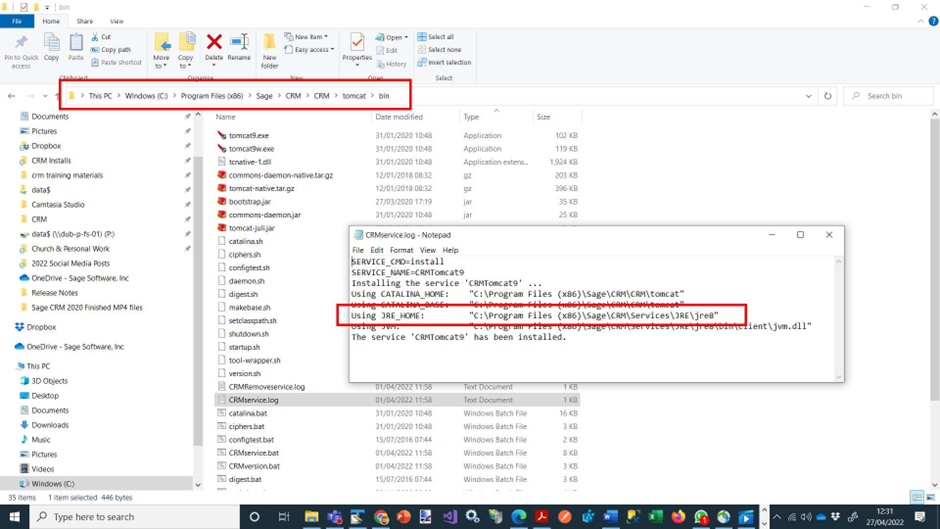
- Open the file crmservice.log with a text editor.
SERVICE_CMD=install
SERVICE_NAME=CRMTomcat9
Installing the service 'CRMTomcat9' ...
Using CATALINA_HOME: "C:\Program Files (x86)\Sage\CRM\CRM\tomcat"
Using CATALINA_BASE: "C:\Program Files (x86)\Sage\CRM\CRM\tomcat"
Using JRE_HOME: "C:\Program Files (x86)\Sage\CRM\Services\JRE\jre8"
Using JVM: "C:\Program Files (x86)\Sage\CRM\Services\JRE\jre8\bin\client\jvm.dll"
The service 'CRMTomcat9' has been installed. - It will show the location of the JRE Home folder.
e.g.
C:\Program Files (x86)\Sage\CRM\Services\JRE\jre8 - Stop the CRM Apache Tomcat services
- Copy the updated JRE version from the C:\Program Files (x86)\Java\jre1.8.0_331 to the JRE_HOME folder.
- Restart the CRM Apache Tomcat services
Note: You may need to perform an IISRESET.

