SData is a Sage standard that is used across several of Sage's products. It is a form of web service based on RESTful principles (Representational state transfer).
SData was developed by Sage to enable our desktop, web-based and server software to communicate with each other.
In a CRM context, SData Feeds can be consumed in a read-only format within the Interactive Dashboard.
SData Feed Templates
An Info Admin or Administrator can set up a pre-configured feed from the Template | SData Feed Templates area and assign the feed to specific users or teams. This means that there isn't a requirement for an Admin to provide Users with complicated SData schema URLs and authentication details every time they create a new SData Gadget.

New SData Feed Templates option
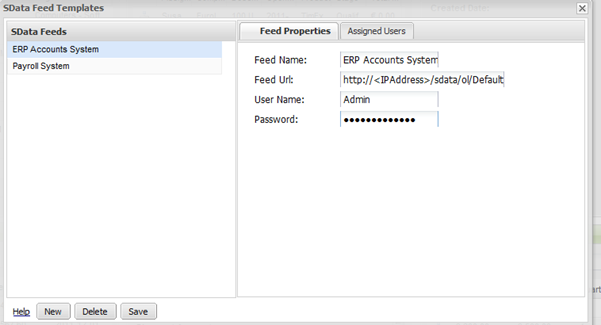
Create an SData Feed Template
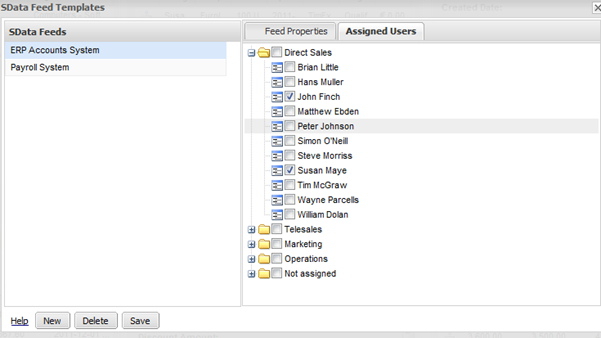
Assign Users to the Feed
Adding SData Gadgets
Consequently Step 1 in the Gadget Wizard, when adding an SData gadget, has been improved. As mentioned earlier, end users who want to add an SData gadget to their dashboard no longer have to type in the full feed name in the correct syntax or type in any authentication details to access that data feed. They can choose a pre-configured one, set up by an Info Admin or Administrator in the new SData Feed Templates area, from a simple drop-down list. The Custom Feed option is still there as well, and if a Custom Feed is added, the feed subsequently appears in that User's Pre-Configured list when the wizard completes.
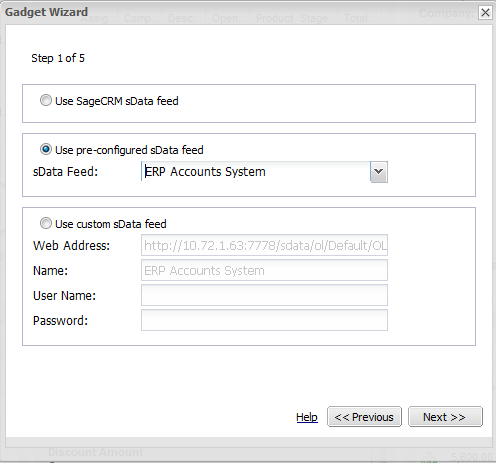
Step 1 in the SData List Gadget Wizard, provides a new 'Use pre-configured SData Feed' option
Advanced Data Filtering
Step 4 of the Gadget Wizard, when setting up an SData List, lets you combine Include/Excludes, fields, operators and values to set up to 5 filter rules on the selected entity. For example, Include Invoices where Status Is Equal To Overdue. This means that the data that you pull in from the external data source can now be filtered and refined so that only the data you want to see is displayed in the gadget.

Step 4 of the SData List Wizard provides "Data Filtering" capability
Filtering SData Lists
Once you have added an SData List gadget to the dashboard you can now use the Filter by drop-down list and listed fields to narrow the selection further. You can filter by any "string" (character) type of field, which is displayed on the gadget. The Filter by field returns data relevant to the text that you enter.e.g. Filter By Company Name = "Sage" will return all Company Names with the text "Sage" in it in the gadget. This helps where you have dozens or hundreds of records listed on a gadget. It's an extra layer of filtering capability provided.
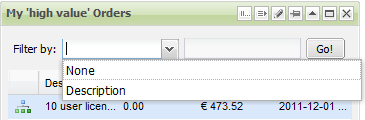
Filter By introduced on SData Gadgets
Contextual SData Gadgets for Company and Account Dashboards
Add an SData Gadget to the Company or Account Dashboard and the data returned is automatically filtered by the current Company or Account. For example, an SData List gadget showing Invoices on an Account Dashboard will only show invoices for the Account you are viewing.
SData Record Summary Gadget and SData Gadget Linking
SData specific gadget linking and the SData Record Summary Gadget means you can set up really powerful multi-gadget linking between SData Lists or between SData Lists and SData Record Summary gadgets.
The SData specific Record Summary Gadget 'type' has been created.
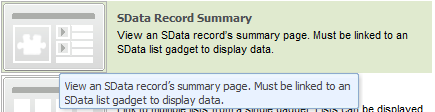
SData Record Summary type
You can now select an SData data record on a List gadget and see that record's Summary page.
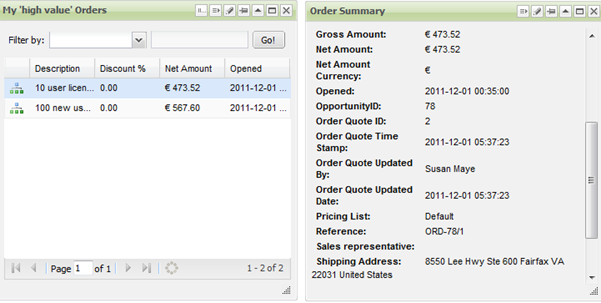
SData specific Record Summary gadget

