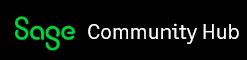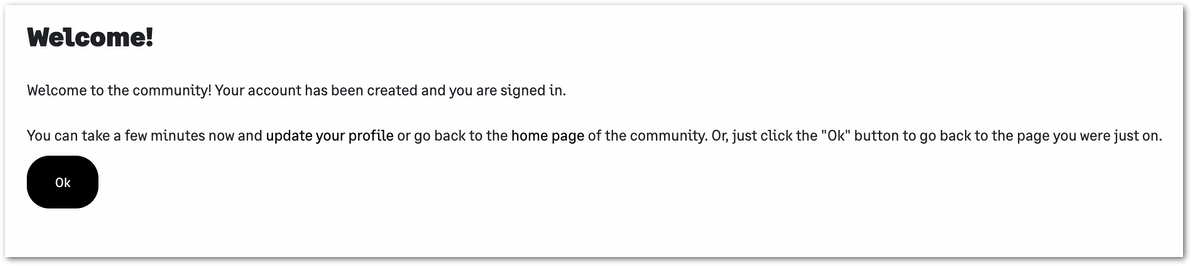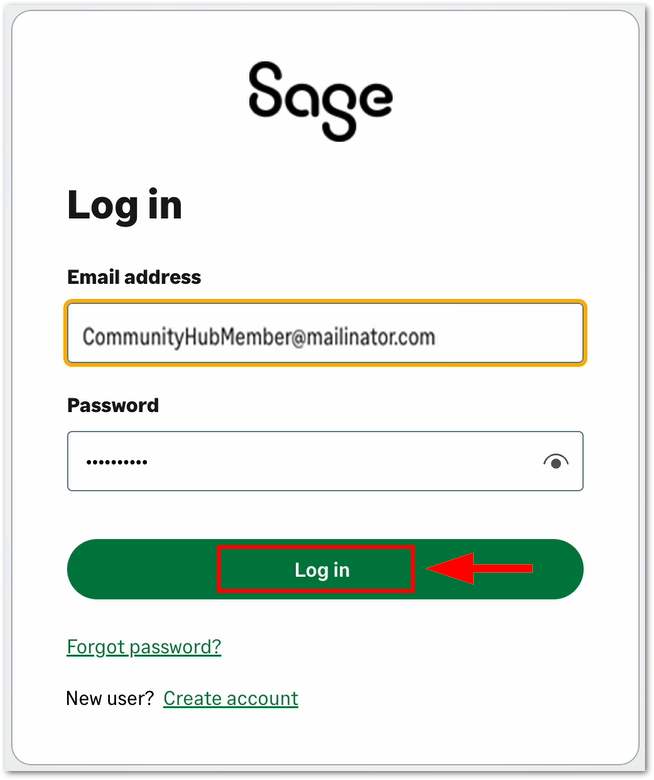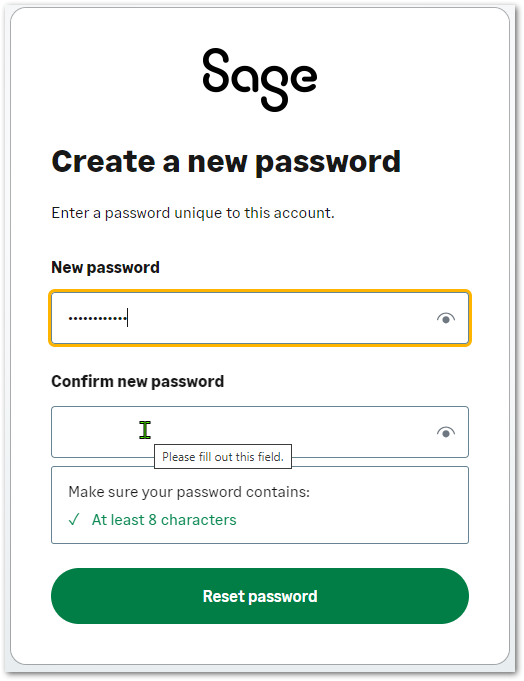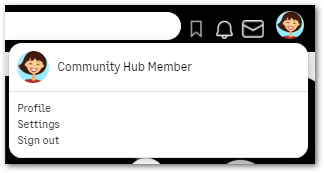Page topics
- Register for an account
- Already have an account - login process
- Forgot your password
- Other useful information
- Account management
Brand new to Community Hub? Register for an account.
If you're brand new to Community Hub and don’t have an account, the first thing to do is click on the Avatar image in the top right corner of the homepage.
![]()
You'll be taken to the Join or sign in page where you can click on the Log in or create account button to start the account creation process.
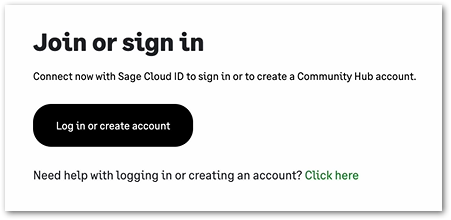
If you don't already have a Sage ID account, you'll be prompted to create one. Start by entering your email and your name. Your Sage ID name needs to be at least 3 characters in length (most people choose their full name). Next, create and confirm your password, which needs to be at least 8 characters in length.
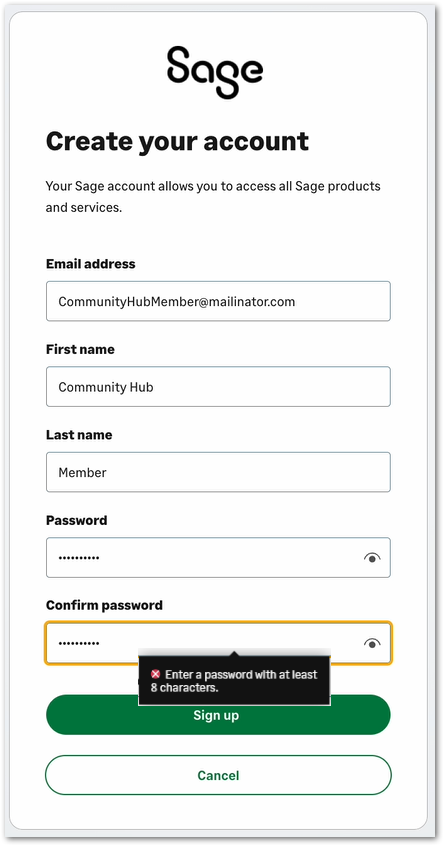
After filling in the required fields, click on the Sign up button. The next page will ask you to enter the six-digit confirmation code sent to you via email. If you did not receive the code, you can click on the Resend Code button.
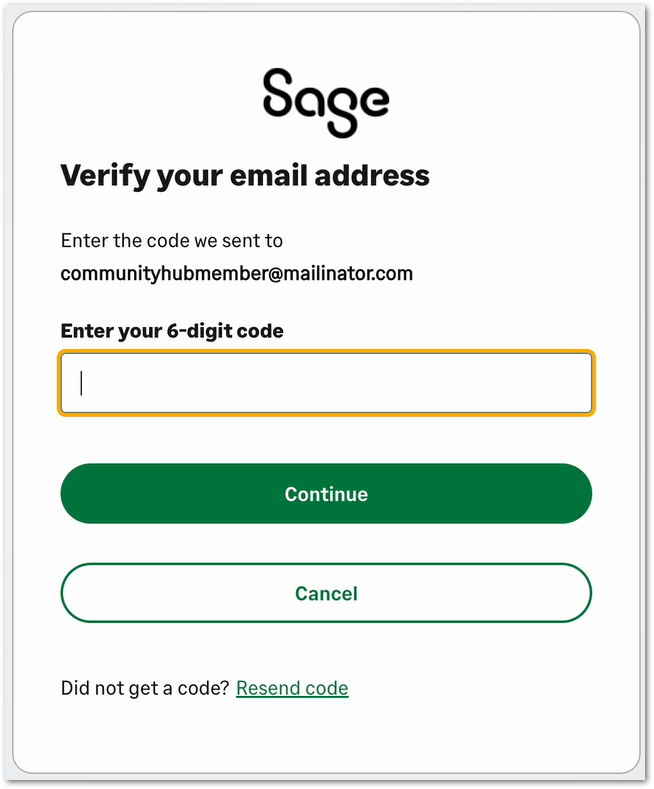
Next, click on the Continue button to complete setting up your Sage ID account. The last step in the registration process is to create your unique Community Hub Display Name, which will be linked to your profile and seen when participating in forum discussions.
Your Community Hub Display Name needs to be unique and a minimum of three characters in length. If your first choice is not available, you'll receive a warning message to choose another Display Name. Please note our things to consider when selecting a name:

Finally, click on the Join now button to complete your registration. You will see our Welcome page and can click on Ok to sign in and return to the page where you started your registration process.
Already have an account? Here’s how to sign in.
If you already have a Community Hub account, simply click on the Avatar image in the top right corner of the homepage .
![]()
Once clicked, you'll be taken to the Join or sign in page where you can click on the Log in or create account button to start the login process.
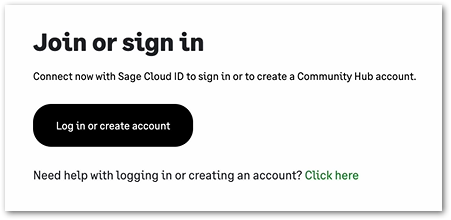
This will redirect you to the Sage ID page to enter your email address and your password. Next, click the Log In button to complete the process.
Forgot your password?
If you've forgotten your Sage ID password to access Community Hub, you can reset it by clicking the Avatar image in the top right corner of the homepage.
![]()
You'll be taken to the Join or sign in page where you can click on the Join or sign in button to start the password reset process.
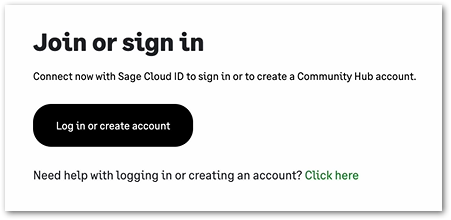
Next you'll be taken to the Sage ID page where you can click on the option “Forgot Your Password?”.
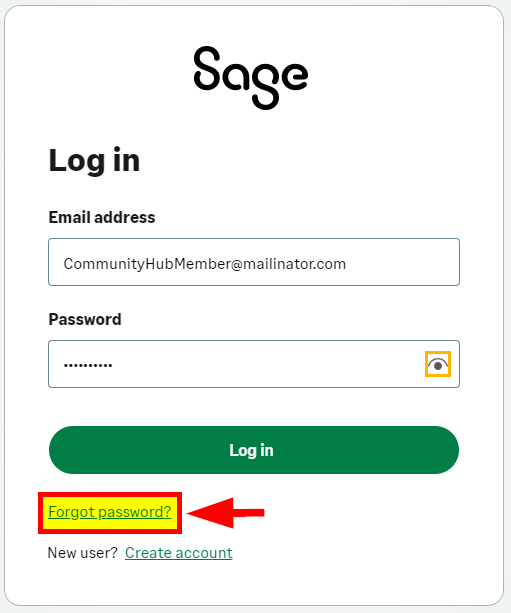
You'll be prompted to enter your email address.
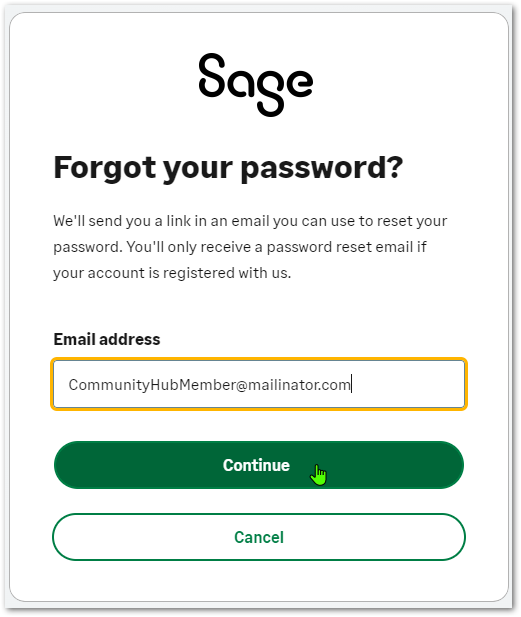
Next, click on the Continue button, you will then be sent an email with a link to reset your password. Don’t forget to check your Junk or Spam folders if you don't see the email in your inbox.
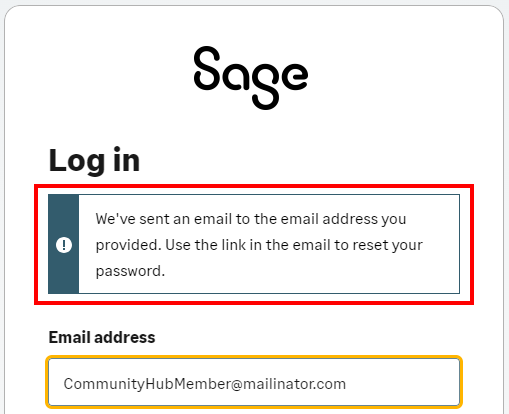
Click the reset password link in the email you received. This will take you to a page where you'll be prompted to enter a new password.
NOTE: You can click on the question mark icon to the right of the new password field for a reminder tip on the requirements for your new password.
Once confirmed, click the Reset password button. Your password has now been updated and you will be automatically signed in to Community Hub.
Other useful info for your account.
For future visits, you can sign in to Community Hub by clicking on the profile (person) icon in the top right corner of the homepage (when you hover over it, you will see the option to join or sign in) or via this direct link: https://communityhub.sage.com/login
Once logged in, you will be taken to the homepage of Community Hub. From here, you should click on your profile icon in the top right corner of the page and then choose “Profile” to update your personal information and add a photo (or choose an available avatar).
You can also update your time zone and date format, among other options, by clicking on “Settings” in your profile icon in the top right corner of the page.
You’re now ready to start participating in the many online discussions happening right now on Community Hub!
Account Management and Community Hub Display Name:
Please note that if you are looking to close your Community Hub account or change your Community Hub Display Name, please send an email to [email protected] so we can assist you.