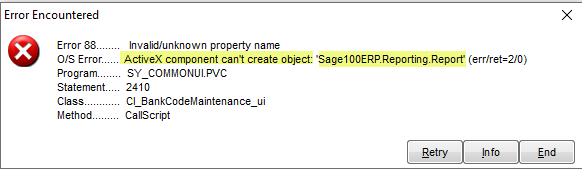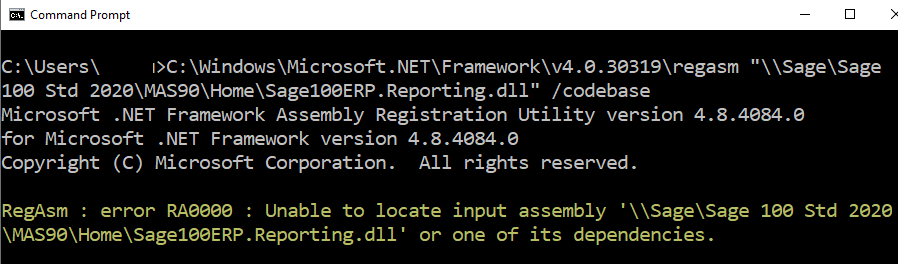We have a few custom reports that I created button launchers for in various places. As far as I know, they have always worked until recently. I would assume the update to 2013 broke these. Here is the code I was using:
'---------------------------------------------------------------------
'Log on to MAS90
'---------------------------------------------------------------------
Set oScript = CreateObject ("ProvideX.Script")
oScript.Init("S:\Sage 100 Standard ERP\MAS90\Home")
Set oSS = oScript.NewObject("SY_Session")
r = oSS.nLogon()
If r=0 Then
r = oSS.nSetUser("scriptrunner","password")
'msgbox(r)
End If
r = oSS.nSetCompany("MX1")
'---------------------------------------------------------------------
'Run Report
'---------------------------------------------------------------------
retVal = oSS.nSetDate("A/R", "20140101")
retVal = oSS.nSetModule("A/R")
retVal = oSS.nSetProgram(oSS.nLookupTask("SY_REPORTRUNTIME_UI"))
If retVAL = 0 Then
MsgBox(oSS.sLastErrorMsg & vbCRLF & "Report Runtime is not available. Quiting.")
End If
Set oSORpt = oScript.NewObject("SY_REPORTRUNTIME_RPT",oSS)
sCompanyKey = oSS.sCompanyKey
sUserKey = oSS.sUserKey
sReportFile = ""
r = oSORpt.sLoadReport("Customer Statement Report","STANDARD","AR",sCompanyKey,sUserKey, sReportFile)
msgbox(r) <--Returns Nothing
r = oSORpt.nProcessReport("preview") <--Script bombs here with "Error 712 in method ProcessReport
msgbox(r)
The report being requested is in the Custom Reports menu, though I have also tried a standard report resulting in the same error. I tried using my admin user for the login, same results.
Suggestions?