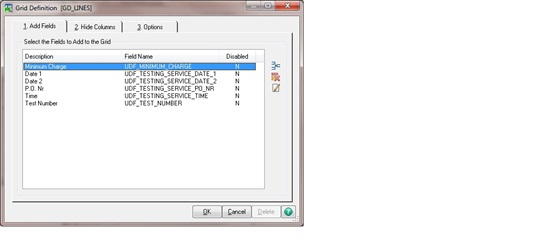I am trying to hide 5 fields on the AR Invoice Data Entry Lines screen but nothing seems to work.
The fields are visible by default in the grid.
The script event is Post Column Validate on a field in the Header tab.
Can anyone point out what I am doing wrong?
retVal = oScript.SetUIControl("UDF_TESTING_SERVICE_TIME", "HIDE")
retVal = oScript.SetUIControl("UDF_MINIMUM_CHARGE", "HIDE")
retVal = oScript.SetUIControl("UDF_TESTING_SERVICE_PO_NR", "HIDE")
retVal = oScript.SetUIControl("UDF_TESTING_SERVICE_DATE_1", "HIDE")
retVal = oScript.SetUIControl("UDF_TESTING_SERVICE_DATE_2", "HIDE")
retVal = oScript.SetUIControl("UDF_TEST_NUMBER", "HIDE")