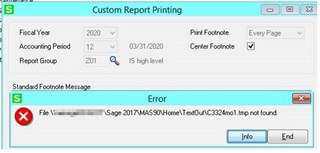Apologies if this is not the correct category. From time to time we receive the following error when attempting to do custom report printing. The temp file is there. The only fix seems to be rebooting the server and deleting the file. Sage 100 will then operate normally again for a few days and then the problem will come back. Thank you.