Configuring Business Insights Dashboard in Internet Explorer 11 or above
- Open Internet Explorer.
- Click the Settings button on the top-right corner.
- Select the Compatibility View Settings option.
- Add the Business Insights Dashboard link:
Example: http://localhost/BusinessInsightsDashboard/
- Then, refresh Internet Explorer and Go to the above link.
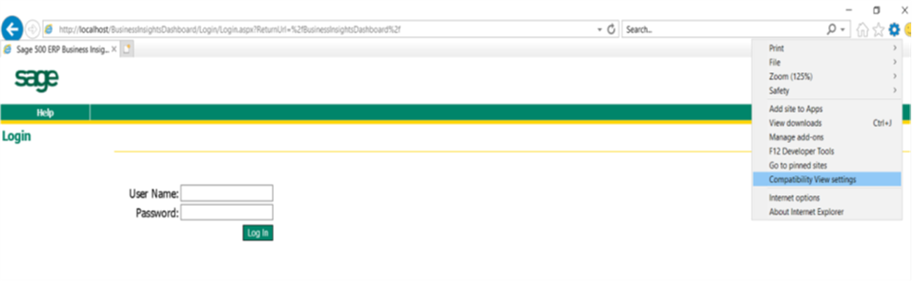
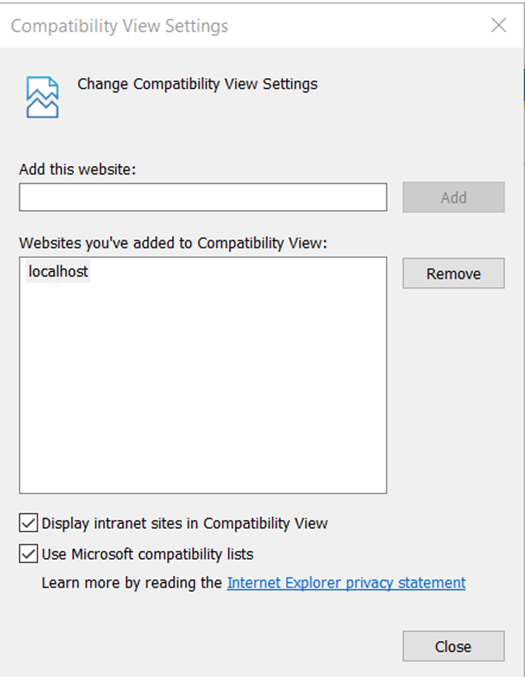
- Also, you can add this link to the following: Select the Internet Options (under Compatibility View Settings).
- In the Security tab, Click the Sites->Advanced button and Add this link
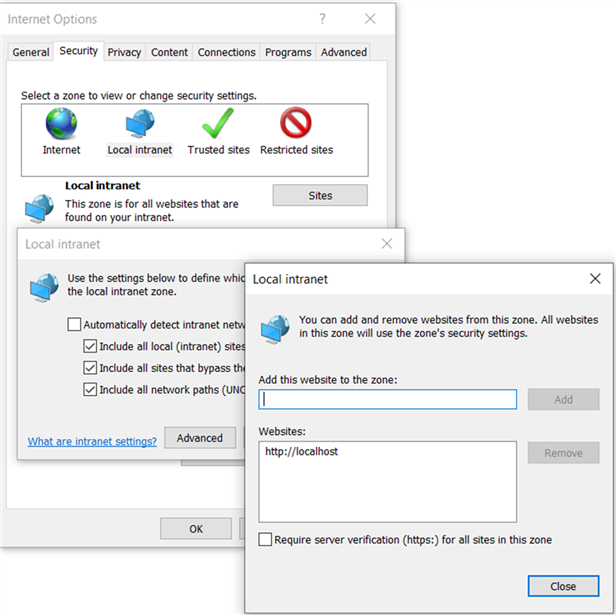
Configuring Business Insights Dashboard in Microsoft Edge
- Open Microsoft Edge.
- Click the Settings and More (ellipsis) button on the top-right corner.
- Select the Settings option.
- Click on Default browser.
- Under the “Internet Explorer compatibility” section, turn on the “Allow sites to be reloaded in Internet Explorer mode” toggle switch.
- Click the Restart button.
You can add a page: http://localhost/BusinessInsightsDashboard/ but they will only open in the IE Mode based on that for 30 days, then you have to add it again.

There are a couple of ways to add it… you can add it using the button there, or turn on the IE Mode button on the browser and click the IE Mode button when on the site you want to add. (this is probably an easier way to do it.)
Under Appearance in the settings scroll down to the Internet Explorer mode button and turn it on.

It will put this button in the upper right corner

When on a site click that button.
It will show this dialog
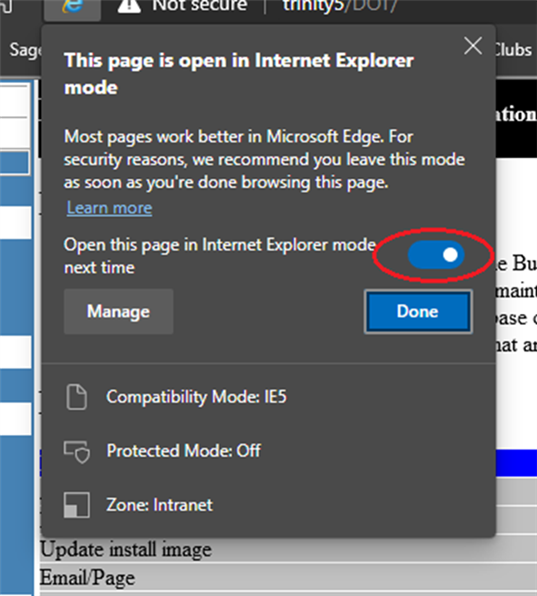
Click on the button to open this page in explorer mode next time
In the address bar, you will see the IE logo indicating you are in IE mode.
You can click that logo to bring up the dialog above also.


