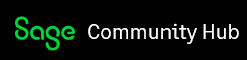Its’ been way too long since the last installment in my series on non-routine transactions. Grandchildren moved back to town and suddenly I found myself with less free time. But I’ll try to keep the posts coming. As always, let me know if there are topics you would like to see covered in a blog post.
Need to handle a bounced check?
Hopefully this is a tip you won’t need very often but when a customer does bounce a check, at least Sage provides an easy way to account for it. It’s basically just two steps: First invoice the customer for the NSF check charge. Second , reverse the original payment from the customer by recording a negative cash receipt in the amount of the returned check and applying it to the new invoice. Here are the detailed steps.
- Enter a sales invoice (Tasks menu > Sales/Invoicing) to your customer for the amount of the insufficient funds (NSF) fee. The date should be the date the check was returned to you. A common choice for the invoice number is to use the original invoice with “NSF”. For example if the check was originally applied to invoice #1234, make this invoice #1234NSF. For the G/L Account you can post this to a miscellaneous income account (this is the most common if you charge the customer more than the bank charges you). Or if you simply pass on exactly what the bank charges you, you could post it to your Bank Charges account, which would reduce your Bank Charges expense. If you deal with sales taxes, be sure to mark this line as exempt in the Tax column. Even if you don’t plan to collect the NSF fee from the customer, you need to take the step of entering this invoice in order to facilitate the rest of the process. You can easily adjust it off later.

- The next step corrects your cash balance and the customer’s balance. You do this with a negative cash receipt. Go to the Tasks menu and choose Receive Money. Fill in the Customer ID. For the Check/Reference No. enter the original check number followed by NSF. The date should be the date the money came out of your bank account. On the Apply to Invoices tab find the invoice you just created (1234NSF) and enter the amount of the check as a negative number in the Amount Paid box. This will increase the balance of that invoice so it reflects the amount of the returned check plus the fee.

When the customer pays, you can record their payment just like you normally would. Go to the Tasks menu and choose Receive Money. Apply the payment to the “1234NSF” invoice. Complete all other fields as you normally would.

If the customer didn’t pay the NSF charge and you don’t plan to collect it, simply enter that amount in the Discount box next to Amount Paid and change the Discount Account at the bottom of the window to the account used when you created the NSF invoice in the first step.
If you have questions about this process or have topics you’d like to see covered in future blog entries, please post in the comments below.
 |
Steve Collins (aka StephenC)Sage 50 Certified ConsultantIQ Accounting Solutions LLC |
Check out my blog or my YouTube channel for additional Sage 50 and Excel tips.