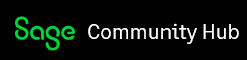Often errors in Sage 50 can be caused by environmental issues such as firewalls, network connection failures, and security settings. To help you identify environmental factors that may cause such errors, we have developed the Sage Advisor Diagnostic Tool. This tool will allow you or your IT person to run multiple tests all in one screen. To access the tool, select Start, All Programs, Sage 50 Accounting [version], Sage 50 Resources & Help, Technical Support Utilities, Sage Advisor Diagnostic Tool. Alternately, you can download the tool here. Below is a brief about what tests available and how they relate to the performance of Sage 50.
|
Test |
What the test checks |
What do the results mean? |
|
.NET Error Check |
The check displays the error, date, time, description and exception info of any Microsoft .NET Framework errors found in the last 90 days |
Errors referencing PeachW.exe indicate an issue that should be investigated. See Article ID 29739 |
|
Company Location Check |
Compares the location of recently opened companies from the list in the Microsoft Windows Registry to the data path |
Companies outside the data path can cause not only errors but also missing data and forms. |
|
Needed Files Check |
Checks for files in the data path required to run the program |
Missing, damaged, and/or files with 0KB will need to be replaced. See Article ID 38996 |
|
Pervasive System Analyzer |
Checks that the program is initialized properly and the proper files are being loaded; tests connections between the engines within the network and displays information about system components |
The test can help identify issues within the operating system or network communication. |
|
Pervasive Version Check |
Displays the version of Pervasive PSQL Workgroup install on the machine |
Multiple or incorrect versions of Pervasive will cause a conflict. The current version Sage 50—U.S. Edition uses is Pervasive PSQL Workgroup version 11.30.057. |
|
Locked Files Check |
Searches for and displays any files in the data path that are in an Open state |
Open files can cause sharing violation errors. See Article ID 10651 |
|
Product INI files Check |
Searches for the product's main configuration file and displays the following tags for each release of the product installed: path name, data path, local data path, program path, program group, and install source |
If you see the error Local Path on Server=<Unable to fetch server path, it is likely you lack the access rights to the machine or something is blocking communication between the server and the workstation. Check the results of the Data Path Permission Check, Firewalls Check, Server Access Check, and the WorkGroup/Domain Check
|
|
Data path Permission Check
|
Will display the user permissions for the data path, and also the permissions for the Windows Everyone and SYSTEM users
|
Users must have Admin or Power user rights to their own machine as well as Full Access to the shared folder on the server. See Article ID 10211 |
|
Firewalls Check |
Identifies the firewall and antivirus programs installed on the machine; also attempts to detect if the Windows Firewall is configured to ALLOW the Pervasive Database Service Manager through 1583 and 3351 ports |
Although the test cannot verify non-Windows firewalls are set up, it can be helpful to identify what firewall and antivirus programs you currently have installed. See Article ID 10903 |
|
Host File Check
|
Displays what is in the local machine's hosts file
|
If the server name and IP address has been added to the Host file, then the server IP address changes, the workstation will not be able to find the server. |
|
IP Address Check |
Displays the version of the product install and the IP Address of the local computer if the data path is local; if the data path indicates the data is stored on a server, then the test displays the IP address of the machine where the data is being stored |
If you see the error "Unable to obtain Server computer IP addresses for data path [directory]", check the Server Access (next test) |
|
Server Access Check |
Verifies that the workstation machine has access to the machine where the data is located |
Verifies communication between workstation and server via a ping command. If the ping times out, Sage will not open. |
|
WorkGroup/Domain Check |
Displays the Local Computer Name and the Domain of the computer on which the tool is run |
Allows you to verify both workstation and server are on the same domain. |