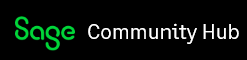Update on December 14, 2023: Announcing Sage 50 2024.0.1
What's new
The Sage 50 US 2024.0.1 update includes the following:
- Performance optimizations allowing for faster payslip upload.
- Company Name, Address, and Federal Tax ID now included in the sync of payslips.
- Resolves the Sage HR integration for employee self-service expiring after the renewal of a Sage 50 subscription.
- Resolves an issue where automatic or cloud backups do not complete when sharing a company through Remote Data Access.
Download and install
To download and install the update through your Sage 50 product:
- Select Services > Check for Updates> Check Now.
- If multiple updates appear, select the update(s) you want to install, then select Download.
- After the download has completed, exit Sage 50 and the update will begin.
Tip: If you have Sage 50 installed on more than one computer, you will need to download and install on the server first.
What's new
- Sage HR integration with Sage 50 (available to cloud-connected payroll subscribers).
- Maintenance and security updates.
For more information about the new enhancements, please read our post on Sage City and the What’s New document.
Note: You need to convert your company data after installing 2024.0.
Download and install
Important: If you use third-party products that integrate with Sage 50, check with the vendor of your third-party product to ensure their product is fully compatible with this release. If you integrate with other Sage products, check with your Certified Consultant or Sage to ensure that these components are compatible.
This update will be sent to you automatically through your product. If you would like to download and install before the update is sent to you:
- Select Services > Check for Updates > Check Now.
- If multiple updates appear, select the update(s) you want to install, then select Download.
- After the download has completed, exit Sage 50 and the update will begin.
Tip: If you have Sage 50 installed on more than one computer, you will need to download and install on the server first.
Need help?
Visit www.Sage.com/Resources for options, including links to Sage Knowledgebase, Sage City, Sage University and Sage Year-end Center, as well as Chat and Online Case submission.
You can also join us online at Sage Q&A Live to get answers to your questions in real time and to view online demonstrations on common topics. Enter your name and email address, click Join Webinar in Progress, and ask your question(s).
Need help with installing the enhancements or converting your data? Sage Expert Services offers affordable remote assistance on a project basis. Additional fees apply. Click here to learn more about Sage Expert Services offerings, then email us at [email protected] to set up your free pre-service discussion.