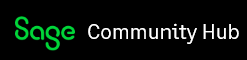I spent hours on the phone with tech support for a variety of issues since installing the 2017 Premium update. One of the issues was that the automatic updates I had scheduled last year were not happening at night after Sages was closed.
The last tech set up a new automatic backup but it's not working. I can do it manually but it's not running automatically.
Is anyone else experiencing this or have ideas how to fix it. This is my busy season & I don't have time to spend hours on the phone again.