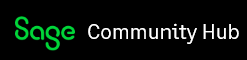Recently the Sage 50 Automatic Backup is failing for all companies on my sage server. The error message is 'An unknown error occurred compressing the database files.' However manual backup from UI will run without any problems. Has anyone else encountered this issue? If so, is there a fix for it?
150
113