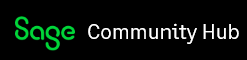The "Inventroy List" default columns are "Item ID & Description & Item Class & Price Level 1 & Last Unit Cost". I go to Settings =>add the columns i need, such as QTY oh Hand but it i closed the "Inventroy List" and re-open again, the columns will be go back to default.
Can i save the setting i need?