The HRMS User is new user assignment role available within the web version of Sage HRMS. When assigned this user role, the sage HRMS user and Sage Employee Self Service user can access the Sage HRMS web application and perform various HR and administrative task from the web application. For example, add a new hire, update employee personal info, update benefits, job and pay tasks and more....
How to enable the Sage HRMS web user?
To enable the Sage HRMS desktop user access to the Sage HRMS web application, the user must have the following:
- A valid user security login in Sage HRMS.
- Assigned the HRMS User role via the Web application
- A valid user login account in Sage HRMS web application or Sage Employee Self Service. If you do not have an existing user account in Sage HRMS, see your Sage HR administrator to have one assigned or click the link below for instructions on how to set up a User Security in the desktop application: User security (sage.com)
How to assign a Sage HRMS desktop user or the Sage Employee Self Service access to the Sage HRMS Web User role:
- Log into the web version of Sage HRMS or Sage Employee Self Service (if applicable) as Master from the web browser. See your Sage HRM Web or Sage Employee Self Service system administrator if you do not have access to the Master login.
- Go to Roles and Logon.
- Select Logon Maintenance.
- In the For field option, type the Sage HRMS web or Employee Self Service user Last Name or Employee ID, click Go.
- Click the employee’s name you want give access to the Sage HRMS User role.
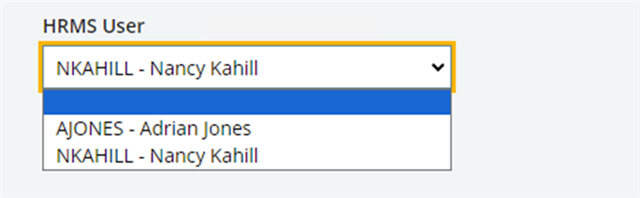
- Select the name in the Sage HRMS User Role and click Save.
- You can now login to the Sage HRMS Web application or Employee Self Service.
- After login you will notice the following within the logon page
If your organization does not use Sage Employee Self Service, the web page will display Sage HRMS as seen below
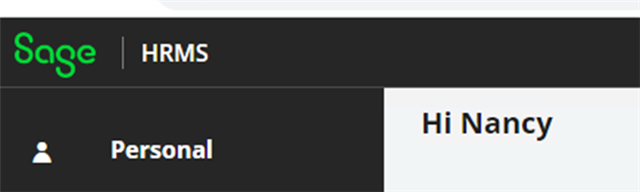
- If you do not have a valid user login in Sage HRMS Web, go to the Sage HRMS Web login page, click First- Time User Register here to create a login.

