As of our Q3 2023 SR product updates, Sage ESS and the premium web version of Sage HRMS now show the true time off balance to include Time off request regardless of the status: Pending, Approved or Taken on the Employee Time off Page. Prior to this change the time off balance in ESS reflected the time off balance values from the Sage HRMS desktop which does not account for future time off requests.
Understand Time Off Balance on the Sage ESS page tile
To see your time off balances in Sage ESS, go to Time off:
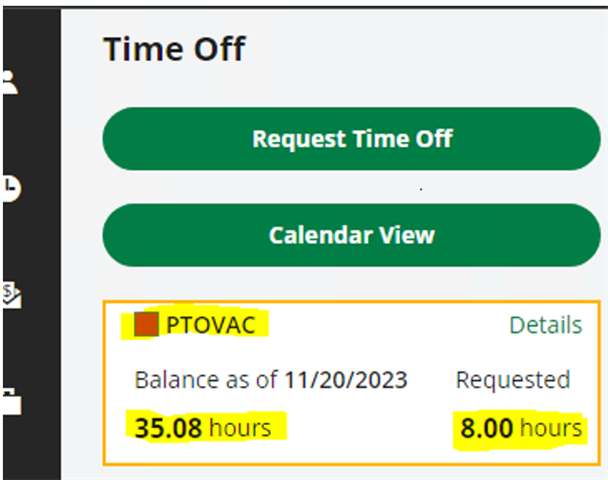
On the Sage ESS time off page, there is a tile on the left side of the page for each of your time off plans. Let’s look at this PTOVAC plan. The tile shows:
- The color used by that plan in the calendar.
- The name of the plan for example (PTOVAC), If you have more than one plan, each plan will be color coded accordingly.
- When you click on the Details link
- Your balance in the plan as of the specified date (in this example the plan displayed 11/20/2023) as the last date the administrator ran the accruals process.
- In our example this employee requested 8 hours of vacation which is included in the PTO balance, the remaining Time Off balance is 35.08.
To see more details about a plan, click the Details link. The top of the page now shows information about how the balance of that plan was calculated, including the hours carried over from the prior year, accrued, taken, and requested.
The page also displays a table of your time off requests for that plan, including the dates, hours, and status of the requests.
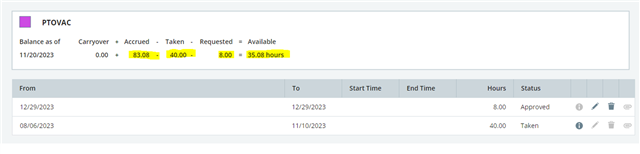
You can see the details of another time off plan by clicking its tile on the left side of the page if you have more than one time off plan.
We are now on the Sage HRMS desktop for the same employee, you notice the available PTO balance is 43.07684. This is due to his 8 hours of approved Time off Request for 12/29/2023 have not been processed to taken.
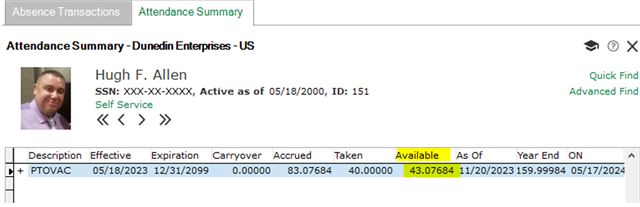
Note: If Sage Employee Self Service, Time off Setup is set to Update Taken Time off “Manually”, Time off balance may not reflect the true PTO balance if a past time off request with Approved status is not updated to Taken through Sage ESS. For more details see Sage Employee Self Service Help Menu.
As noted in our Sage Employee Self Service Help menu, Sage ESS determines Taken Time off process directly from Sage ESS and will update these requests according to the Following criteria within the Time off Set up in Sage ESS:
1 - Manually, when this option is selected Sage ESS assumes a customization is in use or Time off taken will be manually inserted into Sage HRMS as transactions to the Attendance table and will not update PTO balance within Sage ESS accordingly. This option will require a customized script within the Sage ESS database to update Time off Taken status to taken within our Sage ESS time off table. This allow Sage ESS to associate manual attendance transactions added directly in Sage HRMS Absence Transactions or imported as time off transactions for each Sage ESS Time off Requests to update the employee PTO balance. See your Sage Consultant for assistance when using this option.
2 - Sage Employee Self Service: Use the Process Taken Time Off process in Sage Employee Self Service to record time off requests as taken attendance transactions in Time Off. ( This is Recommended for Sage ESS to automatically update taken time off balance accordingly)

