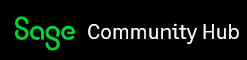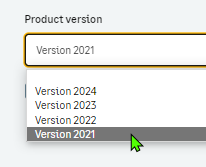I have sent an email asking for help from Sage but still have to hear back from them. Does anyone know why the activation codes don't work? Any possible explanation?
Students
Welcome to the Sage Students Group on Community Hub! Visit Forums for help installing or activating your software. Visit Resources for links to technical assistance for using your software.
Getting Started with Education Software: Canada
Unable to use activation serial number and key code for students