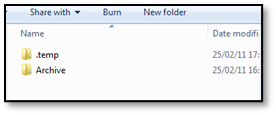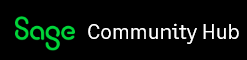Learn more about the following fundamentals of the Offline Branch Accounting synchronization Life Cycle.
A. Syncing Background
Offline Branch Accounting is a module that allows you to integrate your business operations in different geographical regions (branches) into a single consolidated Evolution company database.
This also allows you to run consolidated reporting for all of your various branch offices.
This blog describes the basics of how the syncing process between the Head Office and branches works.
B. Synchronisation Life Cycle
There are 4 major processes and sequences of events involved in the complete synchronization life cycle:
- Download: Sync Files are downloaded from the FTP SITE to the Local Update Folder of the branch.
- Import: Sync Files are imported and then uncompressed from the Local Update Folder to the branch company database and then archived.
- Export: Sync Files are created, compressed, and then exported from the Database to the Local Update Folder.
- Upload: The compressed Sync Files are uploaded from the Local Update Folder to the FTP SITE.

C. Branch IDs
Branch IDs are the unique numerical index numbers allocated per branch.
Consider the following Evolution company called ALMA:
These are the branch IDs for the various branch Databases:
- Branch ID 0: ALMA Head Office (Consolidated database that syncs with all branches)
- Branch ID 1: ISOLO Branch
- Branch ID 2: WILBERFORCE Branch
- Branch ID 3: FESTAC Branch
- Branch ID 4: LEKKI Branch
D. Sync File Structure
The Sync File structure consists of three segments and named numerically.
For example: 0000-0001-000007
- 1st Segment represents where the data is going to. 0000- The number at the end of the segment indicates the branch number. In this case, Branch Zero (0) is indicative that this file is going to the HEAD Office.
- 2nd Segment represents where the data is coming from. 0001 The number at the end of the segment indicates the branch number. In this case, branch one (1) indicates that this file is coming from Branch 1.
- 3rd Segment represents the FILE NUMBER. They synch counts each time it imports / exports a file for a specific branch. 000007 In this case this is file number 7 or the 7th file from Branch 1 to Head office.
An example of a file.
0003-0000-000047
The 3 segments can be explained as follows (according to Section C. above).
- 0003: the sync file is sent to the FESTAC branch
- 0000: the sync file is coming from the ALMA Head Office
- 000047: This is the 47th file to be going to FESTAC from HO
E. Head Office Sync Monitor
This is what the Head Office Sync Monitor looks like. Below you’ll notice the 4 branches mentioned above.
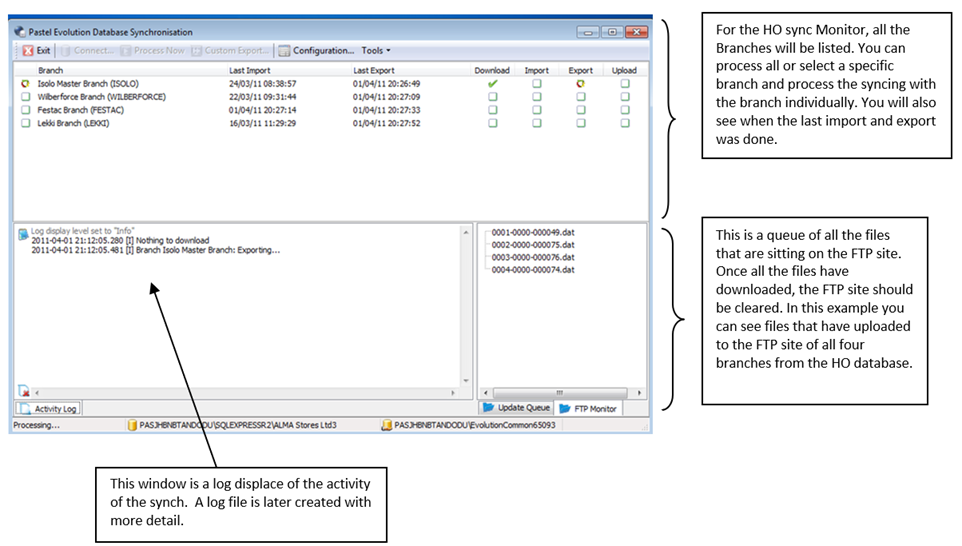
F. Syncing Scheduling
The Sync Monitor allows you to set up specific syncing schedules on when the Downloading, Importing, Exporting, and Uploading syncing activities should occur.
This also includes specific day selections and syncing interval selections.
Notice that each Branch has its own Sync Monitor, and you can configure each branch’s own unique synching scheduling.
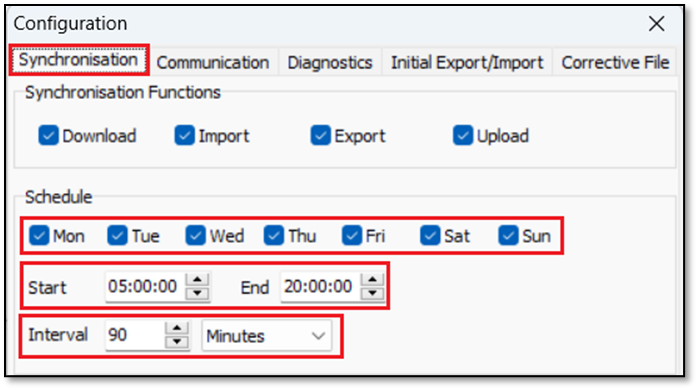
G. Branch Syncing Example
Consider the following branch syncing example by referring to FESTAC (Branch 3) in which transactions are processed daily.
The following syncing sequence occurs:
1. Sync File 0000-0003-00077.dat is exported from FESTAC database, compressed, and then placed into FESTAC’s Local Update Folder in the C:\ Drive. The folder is called FESTAC Synch DATA.

2. In accordance with the above-mentioned Syncing Schedule (of the Sync Monitor of the FESTAC branch) and if there’s an internet connection, file 0000-0003-00077.dat will be UPLOADED to the FTP site. Directly after the upload, it gets archived and placed in the Archive folder of the FESTAC Local Update Folder.

3. The uploaded Sync File is now residing on the FTP site.
4. In accordance with the above-mentioned Syncing Schedule and if there’s an internet connection at the HO location, sync file 0000-0003-00077 gets DOWLOADED from the FTP site. This file is now inserted and located in the Local Update Folder of HO.
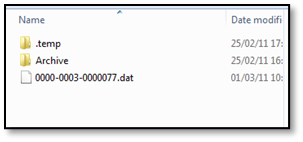
5. Hereafter, it gets uncompressed and then imported into the HO company database.
6. Afterwards, the sync file (0000-0003-00077.dat) is then compressed and sent to the Archive sub-folder of HO’s Local Update Folder.