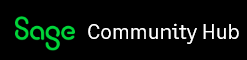This blog article will cover the Sage 200 Evolution Keyboard shortcuts.
Keyboard shortcuts are handy tools that we as users often tend to forget about. They can simplify tasks and be more efficient to use than a mouse as it is a direct instruction whereas the mouse has to always navigate to the desired function first before the click(execution).
The most common and in some cases the only keyboard shortcut used within the application is Ctrl + C to copy or Ctrl + X to cut and then finally Ctrl + P to paste the data or information.
There are some users out there that will prefer keyboard strokes instead of a mouse click, this is often a generational preference but is not always the case.
In this article we will cover all Sage Evolution Keyboard shortcuts and where to use them.
General
This will be applicable to the general or all areas of the application
|
Key |
What it Does |
|
<F1> |
Invokes the on-line help |
|
<F5> |
Refresh the current form |
|
<F7> |
Notes function |
|
<F9> |
Process in Transactions |
|
<Alt> + <X> |
Exit (close) window |
|
<Ctrl> + <N> |
Opens a new explorer window |
Mapped Favourites can also be assigned to keyboard shortcuts as seen below from the “organize Favourites” screen.

System Tree Navigation
This will facilitate keyboard navigation on the system tree
|
Key |
What it Does |
|
<Ctrl> + <Home> |
Moves the top of the system tree |
|
<Ctrl> + <End> |
Moves to the end of the system tree |
|
<Page Up> |
Moves up a screen at a time |
|
<Page Down> |
Moves down a screen at a time |
|
<Up Arrow> |
Moves up a node at a time |
|
<Down Arrow> |
Moves down a node at a time |
|
<Alt> + <Left Arrow> |
Scrolls backward through the list of functions you used this session |
|
<Alt> + <Right Arrow> |
Scrolls forward through the list of functions you used this session |
Record Navigation
This will facilitate movement between stored/saved records like customer /supplier records on the grid(as seen below).
|
Key |
What it Does |
|
<Ctrl> + <Home> |
Moves to the first record in the sort sequence |
|
<Ctrl> + <End> |
Moves to the last record in the sort sequence |
|
<Page Up> |
Moves up a screen at a time |
|
<Page Down> |
Moves down a screen at a time |
|
<Up Arrow> |
Moves up a record at a time |
|
<Down Arrow> |
Moves down a record at a time |
|
<Insert> |
Add a new record |
|
<Enter> |
Edit the selected record |
|
<Ctrl> + <Delete> |
Delete the selected record |

Master file drop down fields
This will apply to drop down field, typically on a reporting screen where you click on a drop down to choose an Item /Customer or Supplier in an attempt to filter date. Sage 200 Evolution does also allow record creation on the fly from these types of screens.
|
Key |
What it Does |
|
<Ctrl> + <Z> |
Undo last operation |
|
<Ctrl> + <X> |
Cut the text in the field |
|
<Ctrl> + <C> |
Copy the text in the field |
|
<Ctrl> + <V> |
Paste text from the clipboard into the field |
|
<Delete> |
Delete the text in the field |
|
<Insert> |
Add a new record |
|
<Alt>+ <Enter> |
Edit the current record |
|
<F6> |
Invoke the maintenance function for this record type |
|
<F7> |
Invoke the Notes function for this record |
|
<F12> |
Configure the drop-down list box |

Conclusion
Keyboard shortcuts can assist in making for a more pleasant efficient experience on Sage 200 Evolution. If users prefer the option, the shortcuts are available in limited form and function if necessary.