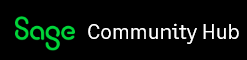Sage 200 Evolution Report Drill Down – Trial Balance
The above function was implemented from Version 10.1.3.001.
What is the Drill Down function?
The Sage 200 Evolution report drill down feature allows the user to drill down on balances on the trial balance report.
The transactions that are shown when the user drills down are based on the Financial Year, From Period and to Period filter options.

The report drill down screen appears as a floating enquiries screen with transactions for the account selected and for the period under report.
The drill down function can be restricted per user based on user permissions.
How the drill down functions
The following new drill down components have been added:
- TppEvoDrillDownDBText
- TppEvoDrillDownDBCalc
- TppEvoDrillDownVariable
Please note the following:
TppEvoDrillDownDBText is the drill down version of TppDBText
TppEvoDrillDownDBCalc is the drill down version of TppDBCalc
TppEvoDrillDownVariable is the drill down version of TppVariable
Refer to the image below for the new components.

The component is based on the existing ReportBuilder DB aware component i.e. TppDBText and includes new properties under the Miscellaneous section within the ReportBuilder Report Designer.
These new properties provide the new drill down functionality within the Sage 200 Evolution reports. This new functionality is provided through the hyperlink property.
The hyperlink is automatically created based on the properties specified for the component.


Below we will have a look at the TEvoDrillDownDBText Properties
- DrillDownActionField
- DrillDownActionPipeline = Primary Key for the selected report, e.g. AccountLink
- DrillDownActionPipeline (TppDataPipeline)
- DataPipeline used to specify the DrillDownActionField
- This property is only applicable to TppEvoDrillDownDBText and TppEvoDrillDownDBCalc
- DrillDownLinkDataBranchField
- Used to specify the BranchID for Branch Accounting transactions
- DrillDownLinkDataFromField (String)
- DrillDownLinkDataPipeline DB Field - Used to specify the value of the From Period
- DrillDownLinkDataIncludeYTD
- Passes the Include YTD option on the report settings
- DrillDownLinkDataPipeline (TppDataPipeline)
- DataPipeline used to specify the DrillDownActionField
- This property is only applicable to TppEvoDrillDownDBText and TppEvoDrillDownDBCalc
- DrillDownLinkDataSegGroupID
- Used to specify the SegmentID for segmented general ledger balances
- DrillDownLinkDataToField (String)
- DrillDownLinkDataPipeline DB Field - Used to specify the value of the To Period
- DrillDownReport (TppEvoDrillDownType)
- Used to specify the report the current drill down is running

Please note when working with customer layouts and you would like to implement the drill down functionality for the Debit/Credit Amounts, copy the fields from an existing layout and paste them onto the customer’s layout.
Document Drill Down functionality
When an amount is clicked on the Trial balance screen, the drill down screen appears.

Below is a list of functions that can be performed using the various buttons:
Stay on Top
This option can be used to keep the selected drill down window on top of other screens, this allows the user to drill down on multiple balances.
This option can be used on as many screens as required.
Drill Down
This option can be used to drill down to the audit trail of the selected transaction.
Source
This option can be used to view the details posted on a source document.
This option does not allow the drill down to journals.
Useful Right Click Options

Reset Form Defaults
This option removes any customisation changes made on the drill down grid.
Customise Grid Columns
This option allows the user to add or remove any columns from the grid.
Copy to Excel
The entire grid can be selected by using the ‘Ctrl + A’ keys and together with the copy (Ctrl + C)
and paste feature can be copied to Excel.