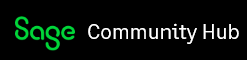How to disable pop-Up blockers and delete cookies
Description
- My Front Row reports are showing up blank.
- Details how to disable pop-up blockers in the web browsers that are compatible with Payroll Essentials.
Resolution
Follow steps below to disable your pop-up blocker:
Safari:
- Open Safari.
- On the top left, select Safari, then select Preferences from the drop down menu.
- The preference pan will open, select Security on the top row.
- Uncheck the Block pop-up windows box.
Firefox:
- Click the 3 Line icon (located at the top-right hand side of the browser), and select Options.
- Click the Content settings tab and uncheck Block Pop-up windows. As an alternative, the Payroll Essentials website may be added to the exceptions list by clicking the exceptions tab and adding the website.
Chrome:
- Click the 3 Line icon (located in the top right corner of the browser) and select Settings.
- Scroll down and click Show Advanced Settings link.
- Click Content Settings.
- Under Cookies section make sure allow button is selected and uncheck Block third party cookies and site data.
- Under Pop-Up Blockers sections select Allow all pop-up blockers.
- Click Done.
IE:
- Click the Gear icon in the top right hand corner.
- Click Internet Options.
- Click the Privacy tab.
- Uncheck turn on Pop-up Blocker.
- Click Apply.
- Click OK.
In some cases, you may also need to delete browser cookies:
Firefox:
- Click on the 3 line icon (located at the top right-hand side of the browser window) and select Options.
- Go to Privacy tab and click on the Remove Individual Cookies link.
- Select Remove All and click OK.
IE:
- Click on the Gear icon in the top right corner.
- Click on Internet Options.
- Click on Delete under Browsing History.
- Put a checkmark on Temporary Internet Files and Website Files and Cookies and Website Data only.
- Click Delete.
Chrome:
- Click on the 3 dot Icon in the top right corner.
- Click Settings.
- Click Show Advanced Settings.
- Under Privacy, click Clear browsing data.
- Select options that need to be cleared and then click Clear browsing data again.
ID:79291Last Modified Date:6-10-2019