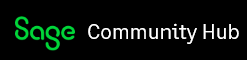Troubleshooting Web Screens - Debugging Tool
1. There is a utility/tool called Debug Diag. Here are a couple of links that discusses the utility and offers a download:
a. https://blogs.msdn.microsoft.com/tess/2009/03/20/debugging-a-net-crash-with-rules-in-debug-diag/
b. https://www.microsoft.com/en-us/download/details.aspx?id=58210
c. Please download and install the Debug Diag tool and here are the configuration steps:
i. Click on DebugDiag 2 Collection. Crash is already pre-selected. Select “Next”

ii. Select “A specific process”. Select “Next”

iii. Select “w3wp.exe”. Select “Next”

iv. Change “Maximum number of user dumps created by this rule” to 2. Select “Next”

v. Change Rule Output Location if desired or leave as defaulted. Select “Next”

vi. Select “Finish” to activate the rule

vii. Select “yes” if presented with Debug Diagnostic Tool popup for symbols

d. We will need to keep an eye on the dump files in order to know when to look at them
2. There is a setting in the Application Pool that we want to increase from 5 (default) to 20.
a.While we are looking at the errors, if more than 5 are happening in a 5 minute window, it is possible that the Rapid-Fail Protection of the Application Pool may be causing the Worker Process to be shutdown. Therefore, temporarily modifying this setting to increase the number of acceptable errors in that 5 minute window from 5 to 20 may allow us time to resolve the issue while not causing your users to have to log off and back on.
b. Access IIS Manager, Select “Application Pools”, Select the Sage 300 Pool” and Select “Advanced Settings”
Scroll down and under the “Rapid-Fail Protection” section, change “Maximum Failures” to 20 (from 5). Select “OK”

Please recycle the Application Pools and Re-start IIS