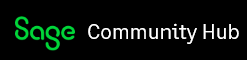Summary
Web Screens reports were generated in preview automatically in the same browser tab. After installing PU2, by default, the Export Report screen will be loaded into a new tab in your browser for the user to select the export format for the report and the export file will be generated in the user's Downloads folder. To print a hard copy of the report, export your report to PDF first, then print it to a printer from the PDF.
Resolution
Additional Print Settings
If you do not like to choose a different format to export to each time, you can force the Export Report function to just export the report using the default format selected, perform these steps:
- Find the web.config file from the \Online\Web folder.
- Open the web.config file with a text editor.
- Search for the key: ReportPromptForExportFormat
- Change the value to: False
- Save the change.
- Restart IIS.
If you want to change the report format to something else, perform the following steps:
- Find the web.config file from the \Online\Web folder.
- Open the web.config file with a text editor.
- Search for the key: ReportDefaultExportFormat
- Change the default format value 5 to the one of the format values from the list above.
- Save the change.
- Restart IIS.
Format values available:
- 3 = Word
- 4 = Excel format
- 5 = PDF format (Default)
- 8 = Excel record
- 10 = CSV format
- 13 = XML
NOTE:
This feature will be added to 2020.6 (PU6) also and it is expected to be released in August 2021.