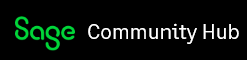Cause:
There are several reasons why the task pane might not appear properly in Excel.
- One common reason is that it was closed by accident. In this situation, simply go to the View tab and choose Task Pane from the Show group to reopen it.
- Another reason why the task pane might not appear properly is that it has been resized or moved off-screen.
How to bring I back:
To fix this, try resizing the task window by clicking and dragging its edge, or try moving it back to the screen's centre by clicking and dragging the title bar.
If the above does not work, you will need to reset Excel.
1. Choose Run from the Start menu. Windows displays the Run dialog box.
2. In the Open box, enter the name regedit.
3. Click on OK. This starts the Registry Editor program.

4. Locate and select the following key: (The path will differ slightly depending on the version of Microsoft.)
Computer\HKEY_CURRENT_USER\Software\Microsoft\Office\16.0\Excel
5. Please delete Excel.
6. Excel should now be reset back to default settings.
Next you will need to set up excel again to be able to run reports.
1. Open Excel, making sure that there are no conflicts or popups.
2. Open the Add-Ins menu by going to File, Options, and then Add-Ins.

3. The Report Designer add-in might no longer be enabled, and you will need to enable it again.
- Select Excel Add-ins from the Manage drop-down at the bottom of the window and click Go.
- Select Report Designer Add-in in the Add-Ins dialogue and click OK.

4. If the Report Designer add-in is not listed in the Add-Ins window, then you need to register it.
- Select Excel Add-ins from the Manage drop-down at the bottom of the window and click Go.
- From the Add-Ins dialogue, click Browse.

- If you are on a 32-bit system, then navigate to C:\Program Files\Common Files\BIExcelFunctions1.1\32-bit.
- If you are on a 64-bit system, then navigate to C:\Program Files (x86)\Common Files\ BIExcelFunctions1.1. Open the 32-bit folder if you are using 32-bit Excel or the 64-bit folder if you are using 64-bit Excel.

- You will need to repair Microsoft before running the report.
- After the repair, the task pane should pop up automatically as you run the report.