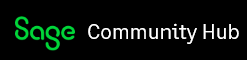List of company default behavior using Web Screen
Products
Sage 300cloud
Description
This article discuss default login behavior for Web screen when user press Enter or clicking on Sign-in without clicking or selecting a company.
Sage 300 2018 PU1 introduce a new feature to limit user's ability to see list of companies base on security, this article discuss what is the default behavior when opening company on the desktop application.
Once UserAuthenticatedListOfCompanies=1 has been enabled in a4w.ini file, the company list will be shown based on the following criteria::
- System database has been enabled for Application security (Database setup, edit System database, enable Application security)
- User has been assigned to a security group under a company (Administrative Service, User Authorizations, a user has been assigned a group ID)
- Valid user name and password has been verified.
Now user can click on company field and see the companies user has security access to.
There are three different database setup:
- All the system database has been enabled for application security - the company list will be blank until username and password has been verified.
- All the system databases has been disabled for application security - the company list will show all the companies and password field is disabled. User can login to any company being selected.
- A mix of secure and un-secure companies - The company list will show all un-secure companies until valid username and password has been verified, then extra companies will be added to the list based on user's security right. User may not see all of the companies as Admin.
The best practice is to enter a valid username, password and using Tab or mouse click on company field to select the company a user intend to login. When pressing Enter or simply clicking on OK without selecting a company can login to a different company than the company name shown on the list. The reason is Sage 300 web screen will login to the same company any user successfully login last time on the same browser, in mixed or all secure environment, user cannot see any secure company until username and password have been verified.
Disclaimer
Support
Sage Customer Support does not provide assistance for issues related to third party products or enhancements, hardware, report customizations, state or federal tax-related questions, or specific accounting questions. Please contact your Sage business partner, network administrator, or accountant for assistance. Please review this document for additional information on the scope of Sage Customer Support Services.
Resolution
Sage 300 login from web screen, it will remember the last login company, unless the login user does not have security right to that company, then it will login to the first company the user has access right to.
Take a mixed environment for example:
- Company 1, 2,3 are not secure and company 4, 5 and 6 are secure.
- Regardless if user has been assigned to a security group, user can login to un-secure companies. All user has right to company 1,2 and 3.
- Admin has access to all companies
- Test1 user has been assigned to security group in Company 4 and 5.
- Test2 user has been assigned to security group in company 5 or 6.
Scenario:
- User Admin login to company 5 and log off, when Admin try to login again, he does not see company 5 as it is hidden, however, Admin enters its password and then press Enter or click Sign in, even the company list show company 1, but Admin will login to company 5.
- Test1 wants to login, after entering password and press Enter, Test1 will login to company 5 because browser cookie remember last login company
- Test2 trying to login and select company 6. after logoff, Test1 user try to login, if Test1 user does not pick a company, but pressing Enter after entering the password, Test1 will login to company1.
Note:
- Any changes made to the A4W.ini file for version 2020 will require an administrator level user to save the changes.
Related resources
Configuration Settings in INI Files
List of company default behavior using desktop
Category
Processing
ID:87376 Last Modified Date:8-14-2019