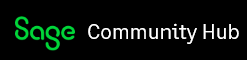How to customize Sage 300 Desktop so user see only companies for which they have rights
Products
Sage 300 2018
Sage 300cloud
Description
This article will discuss how to customize Sage 300 so user see only companies for which they have rights.
This is only available starting Sage 300 2018 PU1.
Please ensure to modify a4w.ini file in Sage 300\runtime folder to activate this feature, refer to KB 21367.
set UserAuthenticatedListOfCompanies=1 in a4w.ini
Disclaimer
Support
Sage Customer Support does not provide assistance for issues related to third party products or enhancements, hardware, report customizations, state or federal tax-related questions, or specific accounting questions. Please contact your Sage business partner, network administrator, or accountant for assistance. Please review this document for additional information on the scope of Sage Customer Support Services.
Resolution
In order to limit the company list user can see, there are three requirements:
This will work both on Desktop and Web screens, this article demonstrates the behaviour on the desktop.
System database need to enable Application security. This is done by using database setup, edit System database and enable application security. This way, the companies under this system database will be hidden from login screen. (screen shot 1)
User need to be assigned to a security group. This is done individually by login to that company as Admin, go to Administrative service, user Authorization, assign a user to a security group (scree shot 2)
User Id and password need to be verified. When starting Sage 300 and first check company list, you can only see companies which their system database does not enabled for Application security(screen shot 3). After you enter a user ID and password, then the company list will add the companies the user has been authorized to a security group. (screen shot 4). Test user only see 5 companies while Admin can see all 6 companies)
screen shot 1 (Enable Application security for system database)
Screen shot 2 (Assign user to a security group for a company)
Screen shot 3 (those three companies are under a system database SYSNO which does not enable application security, they are shown by default)
Screen shot 4 (After Test user enter its password, Company list show two extra companies, NEW and SAMLTD, since this user has not been assigned to a security group in SAMINC, this company is hidden )
Note:
Any changes made to the A4W.ini file for version 2020 will require an administrator level user to save the changes.
Related resources
Configuration Settings in INI Files
Category
Processing
ID:87424Last Modified Date:8-14-2019