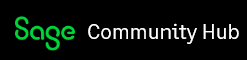On the 22nd of November, we launched our latest update, 2019 Update 3B.
The Download for this update is available in our Download Manager. If you need assistance to download and install this, please visit our Knowledge Base
Too see all of the changes that was involved in this update, please see our release notes below:
Sage Pastel Payroll & HR 2019 Update 3b - History of Changes.pdf
I am excited for this update for 2 main reasons:
- This update did some significant work in regards to the payslips that aren't uploading to Self Service.
- This update introduces 2 new features that a lot of clients have been asking for, an ETI Adjustment and an ETI Take on screen.
I just want to take a couple of minutes to share the new functionality in regards to ETI. These tools are extremely powerful and puts the power in the hand of the Payroll Administrator in regards to adjusting amounts of ETI that they might have claimed incorrectly, or loading a new employee from a previous system. Because of the effect this tool can have I strongly advise that you make a backup before accessing either the ETI Take On or the ETI adjustment tools. These tools can be found in Edit, Employee Masterfile, Statutory, ETI tab.

ETI Take On
This feature is ONLY available if an employees status is new and not in the Month of March. Based on your start date, the system will make the months available in the Tax Year for which this employee has been employed excluding the current and the future periods in the tax year. As an example, you load an employee in the Month of August 2018, but this employees start date was 01 September 2017. As the system sees that you have been in employment with this company from the beginning of the tax year, it will allow you to add in the information regarding this employees ETI from March until July as the August period will be calculated in the current period. Please see below screenshot to see what fields you will be able to change:

There will be some basic validations for these fields:
- If First year is selected you will only be able to claim up to R1000
- If Second year is selected you will only be able to claim up to R500
- If Completed is selected there can't be an amount calculated
- ETI hours can't be more than 160
- If Wage paid is Zero then Monthly Calculated ETI must be Zero
- If Wage Paid and/or Remuneration is more than R6000 the monthly calculated ETI must be zero
- Once the 12 Month Cycle indicator has been changed, then the new indicator will be applied to all the following months.
Just Remember when you are capturing this information, Wage Paid will be for payment in regards to standard working hours (Basic Salary or Hourly Wage + Annual leave pay - Unpaid Leave). Remuneration will be the wage paid including any other incomes like overtime, allowances etc.
ETI Adjustments
The ETI Adjustments grid will be available to any employee who's status is not New and who is not in March. By Default, this grid will display the information as per the system and should balance to the information on the ETI report for that period. Based on your start date, the system will make the months available in the Tax Year for which this employee has been employed excluding the current and the future periods in the tax year. As an example, you have been employed the entire tax year and you are currently August 2018. You will be able to make changes to the months from March to July. Please see below screenshot to see what fields you will be able to change:
There will be some basic validations for these fields:
- If First year is selected you will only be able to claim up to R1000
- If Second year is selected you will only be able to claim up to R500
- If Completed is selected there can't be an amount calculated
- ETI hours can't be more than 160
- If Wage paid is Zero then Monthly Calculated ETI must be Zero
- If Wage Paid and/or Remuneration is more than R6000 the monthly calculated ETI must be zero
- Once the 12 Month Cycle indicator has been changed, then the new indicator will be applied to all the following months.
These changes can only be done per employee and not via a batch. Once you have made changes and click on OK the new values you have entered will replace the old values on the EMP201, ETI Report, ETI Detailed Report and EMP501 in the months that you made changes in. It will also update the electronic file at Year End. All changes done via these tools will also be listed in the AuditTrail report. The Adjustment is their to allow you to change amounts already calculated - not zero values. If a Zero was calculated then it means that you did not pass the ETI criteria in that period and you shouldn't adjust the value
This is an extremely powerful tool and has a direct effect on the amounts that you have paid over to SARS, I strongly advise that before you make any of these changes you make a backup of your system.