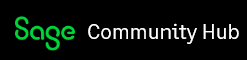As mentioned on our IVR messages, submission guides and Sage City articles, the Support desk does not support the E@syfile software past the point of successfully importing the file. In the very rare cases where we will support a client past that point is if the EMP501 that is showing in E@syfile, differs significantly from the one that you printed in the Year End company of your Pastel Payroll.
We have had numerous clients contacting the support desk with the below message when doing their E@syfile declaration:

We strongly suggest that you book a consultation with your Business Partner to assist you with this. A booking can be done either online by visiting our website or you can email us at [email protected]. We do not Support E@syfile either via email, telephone or Sage City, and therefore can't give you assistance in regards to the values on the declaration. Pastel Payroll complies with the BRS Spec for the 201902 submission period and therefore exports the information as it is required by this spec. This BRS spec requires the system to export the amount in exact Rand and cents of the ETI calculated per employee per period. So if employee X had an amount of ETI = R430.83 in April and then an amount of ETI = R283.47 in August, the IRP5 electronic certificate will export a file that shows that this employee had an ETI calculation of 480.83 in April and an amount of 283.47 in August. It will not round the value of cents either up or down, and the amount of cents will stay exact to what it was when originally calculated.
So the IRP5 File export's the exact figures that was calculated as per the BRS Spec. Reported against tax total 4118
If you get this message in E@syfile we would suggest that you do the following:
- Check that the values that you filled out when doing to monthly EMP201 return matches the amount on the EMP501 printed from payroll (to the cent)
- Make sure that if there was capturing done that there was no finger mistakes and amounts that might have been captured incorrectly.
- The Declaration in E@syfile does not accommodate for the cents that was imported. You will need to make sure that your amount is rounded correctly to correspond to the value calculated for ETI Calculated Per IRP5/IT3a tax code 4118.
- If Payroll calculated ETI, but you didn't claim the amount - you will either have to file for a correction to make the claim or remove the value of ETI that was calculated. The ETI correction can only be claimed if there hasn't been an EMP501 submitted for these values as yet
Some guidance from our consulting department in regards to the rounding:
As mentioned above, the E@syfile System rounds the values for the declaration and will not allow you to capture cents. On the ETI part of the declaration, you will need to make sure that the amounts that you enter balance back to the amount that displays on the ETI Calculated per IRP5/IT3a tax code 4118 field. It shouldn't be more than the base amount that is shown (the amount without the cents).
In the below screenshot, you would have gotten the error message:

You will need to work with the rounding of the values that you have submitted so it balances back to the base value displayed on the ETI Calculated Per IRP5/IT3a tax code 4118 field.

You will need to work carefully when selecting the values to round up or down and make sure that it is still in line with the amount that was submitted in your monthly EMP501 Submission
If you need to make a change to the amount of ETI that payroll Calculated vs. what you claimed:
You will have to Open your Year End Copy Company
Make a backup of your Year End Copy Company
Print a Monthly Analysis report for the employee that you have identified on the E@syfile failure report.
Now you will have to check specifically what Month is listed on the Failure report (remember it is Calendar month and NOT financial period). If there was no basic salary in this period then it means that this person should not have received ETI in that period and you will have to go and remove the amount for ETI calculated in that period.
Navigate to Edit, Employee masterfile. Click on the Magnifying glass and select the employee that displayed on your failure reason report.
Click on the statutory tab
Click on the ETI tab
Click on ETI Adjustment:
Change the ETI value to the value that you claimed for this employee in the month that was different and click on ok.
Note: We can assist you with the ETI Adjustment assistant, but we can not redo your ETI calculation, or advise you to what amount you need to change the value to.
If any of the support agents receive an email or a call regarding the message on the declaration, you will be instructed to either contact SARS or book a consultant to assist you with the submission.
A booking can be done online by visiting our website.