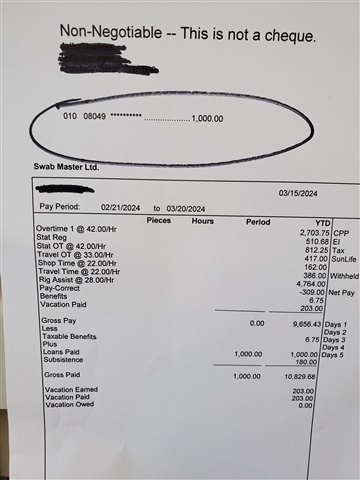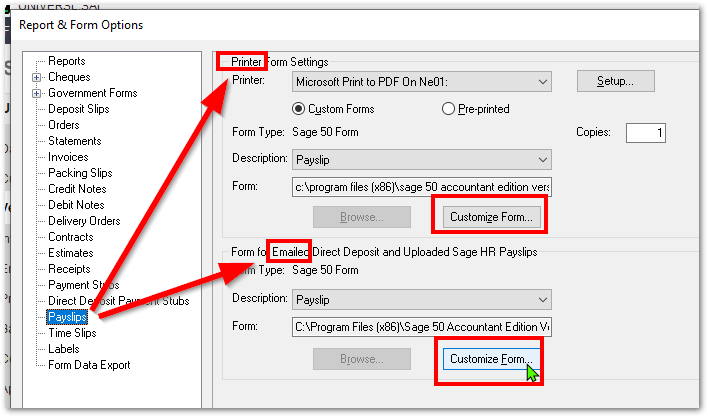Hello Group, I hope you can help me figure this out. I had a computer crash and when information was transferred to my new computer it had knocked out all of my Customized Forms in Sage. I have redone Invoice, AP Cheque, & CR Receipts and had no problems. I entered a payroll run this morning and went to email and print the payroll stub and I got the same messages as I did for the other ones that I have already corrected. However, I can get the Form Settings to accept the form I want and I also created a new form and started from scratch, deleted what I didn't want on the Direct Deposit Payroll Stub. Then I tested the print & email option and it keeps putting a line that I do not want. Not even sure where it is picking it up from. Maybe there is another way to get rid of it that I don't know about. See Circled on paystub. Sorry it's so small, I was having problems dragging and dropping. If anybody has any ideas, it would be greatly appreciated.