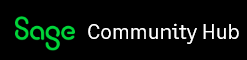Hi Folks
I think I must be missing something obvious here, but none of the email, reports, letters etc etc that get sent from within our Sage 50 add the users Outlook signature to the email.
I assumed that the users Outlook signature, which appears when manually sending an email, would get added to the end of of a Sage email, but it doesn't.
Most users only have one profile and one email signature.
Could someone point me to the correct place to address this please?