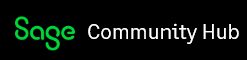When i click on "Send Pension Data" one of our leavers who left us is appearing in the list of pension data to send (see image below). His pension data is appearing in every payment run since his postponement ended so it's like the pension module still thinks he is working for us. This is the first time any of this has appeared.
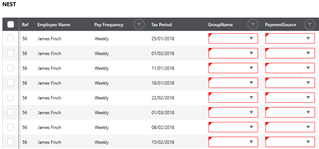
He wasn't selected when i clicked the "Send Pension Data" task.
The employee started on 24/09/2018 & left on 13/11/2018 (see image below). He was postponed & was never assigned a pension scheme whilst working for us.
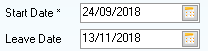
The system is still showing him as a leaver & he hasn't been updated since his last payment run
He was never assigned a pension scheme (see image below) & i cannot access the "Pension Assessment" task as he is a leaver.
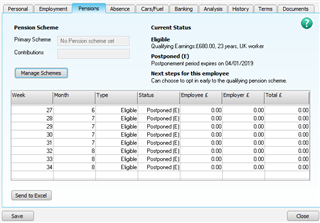
Is this a bug / issue with the new upgraded software that Sage are aware of? Is there a fix as i need to submit our pension data by tomorrow as we pay weekly.