If you find that a report does not include a field you wish to see then there are options by which you can add it. When you run a Sage Intelligence report that includes a PivotTable you can search for fields from the PivotTable Field list in Excel. To do so simply click in a cell anywhere within the PivotTable then, in the PivotTable Tools section select Analyze and then select Field List. The Pivot Table Field List will then be visible to the right of the spreadsheet where you will see a list of available fields.
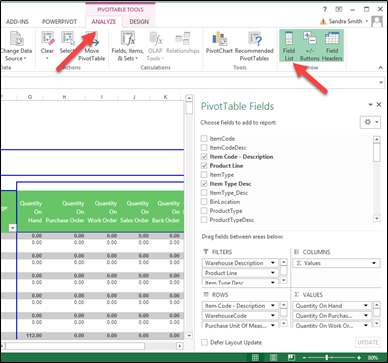
If you do not see the field that you wish to report on you can add it to the report using Sage Intelligence in one of two ways:
- Add a field to the report from the Columns list using the Report Manager – using this choice, the columns list must contain the field you wish to add.
- Add a field to the report’s Container using the Connector then add the field to the Columns list in Report Manager
In this tip we are going to walk you through the first choice.
To add a field to the Columns list in Report Manager simply click on the report to which you will add the column. The Columns list includes the fields selected when the report was created. You can add, remove or change the order of the fields.
- Select the Columns tab from the properties window.
- Click Add.
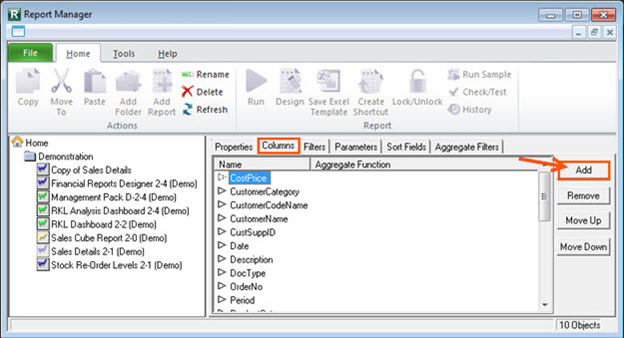
- Select the desired column.*
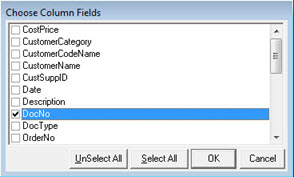
- Click OK. The new column appears in the Columns window.
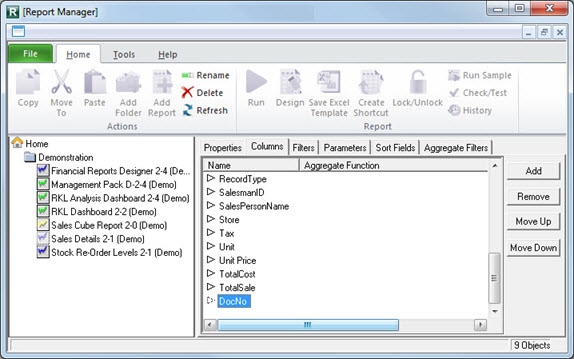
5. Run the report and follow the instructions above to view the PivotTable Field list and add the new field.
*Note: If you do not see the field you want to add in the list you will need to add it to the Container in the Connector. This is an advanced feature and is explained in the Help files in Sage Intelligence as well as the visual learning in Sage Intelligence Learning Portal. (Select your solution and view the advanced learning).
