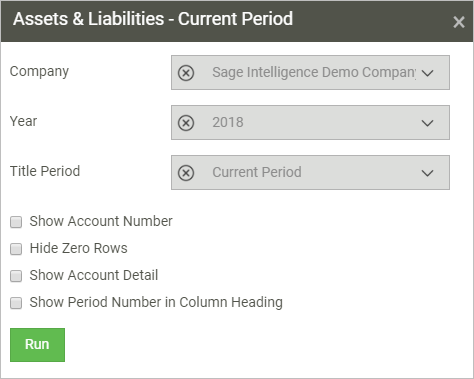
3. Once run out, at the top right of the window, click "Excel". An Excel instance of the report will be created and depending on your browser, you'll either be asked to open it directly, save it to a specific folder, or else it will be downloaded to your default download location.
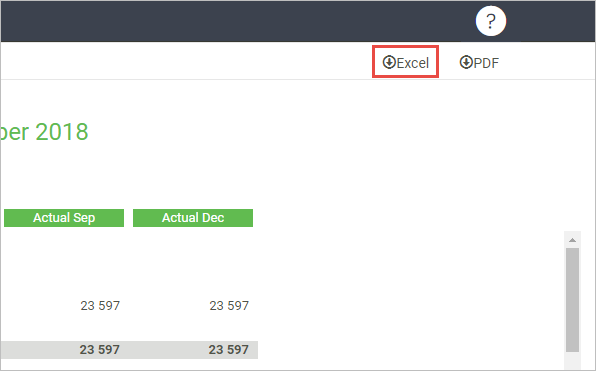
4. On opening the file, you'll be presented with your layout in the familiar environment of Excel. You'll also see the Excel design pane added on the right.
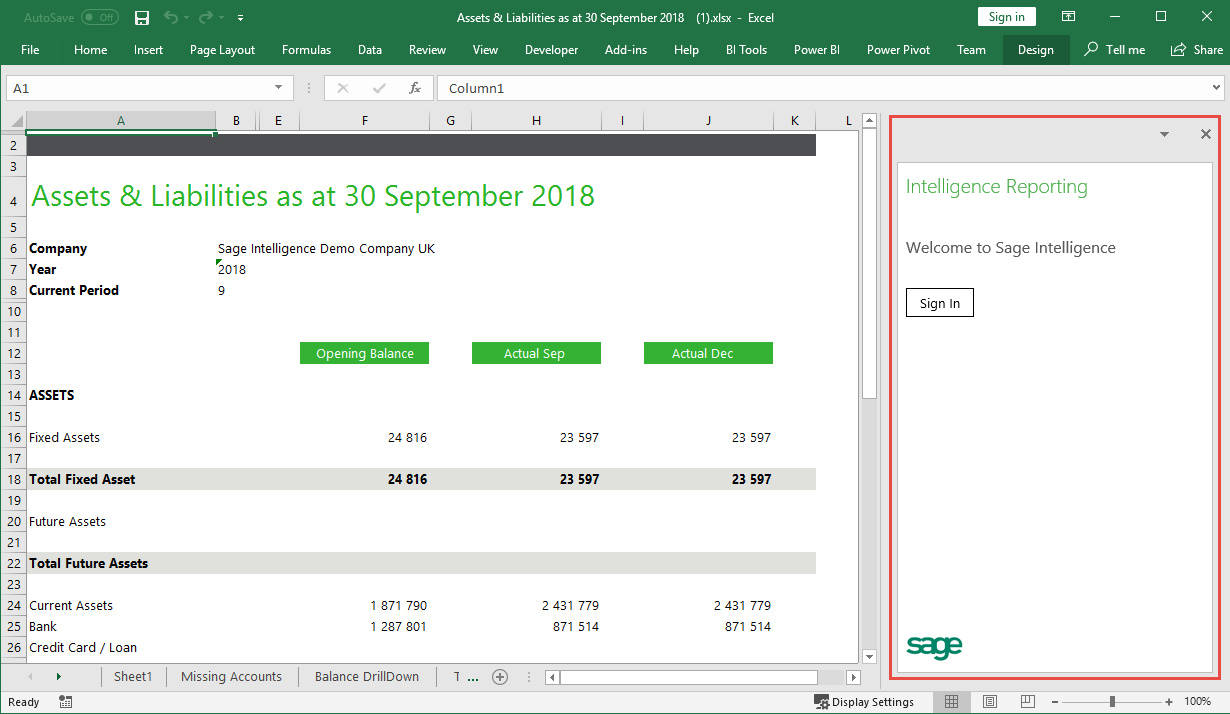
5. To make use of the Design Pane you'll need to sign in using your Sage credentials and following the prompts to load the data you want to work with. You can now make use of the power of Excel and the functionality of the Design Pane to further customize your reports.
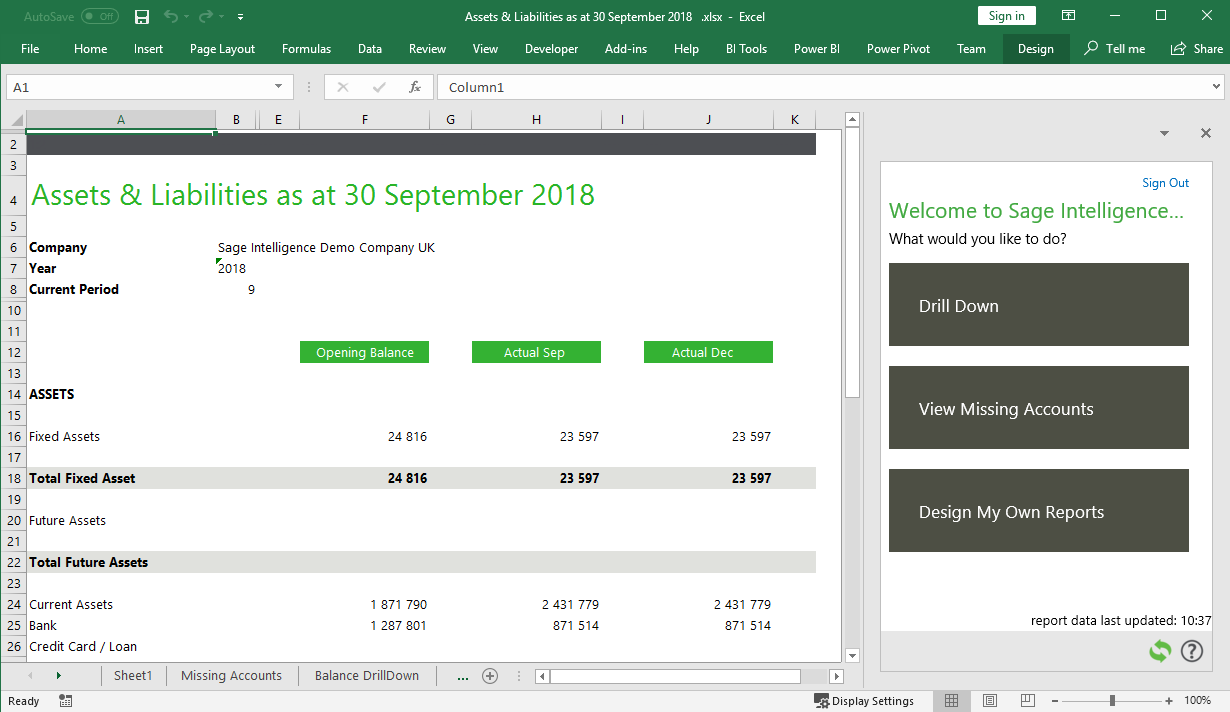
To learn more about the Excel Design Pane, check out the Excel related videos for your product on the Sage Intelligence Learning Portal.
