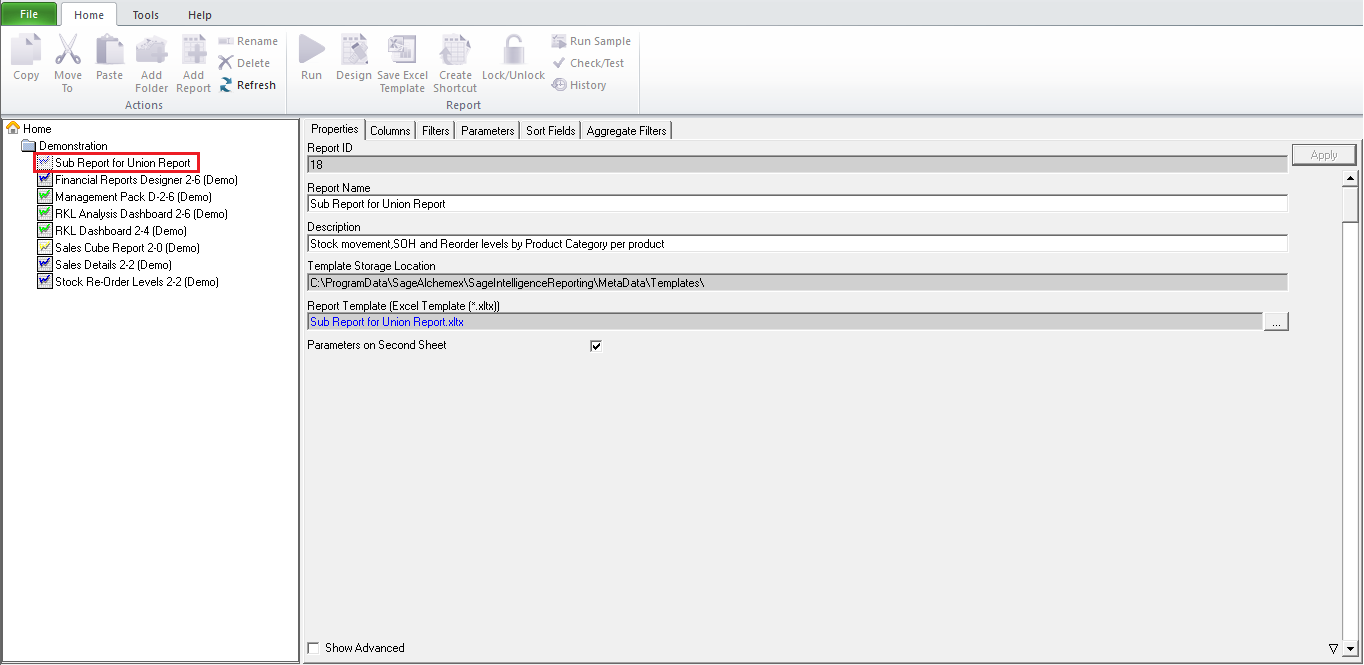
2. Then under the Properties tab, check the Show Advanced checkbox.
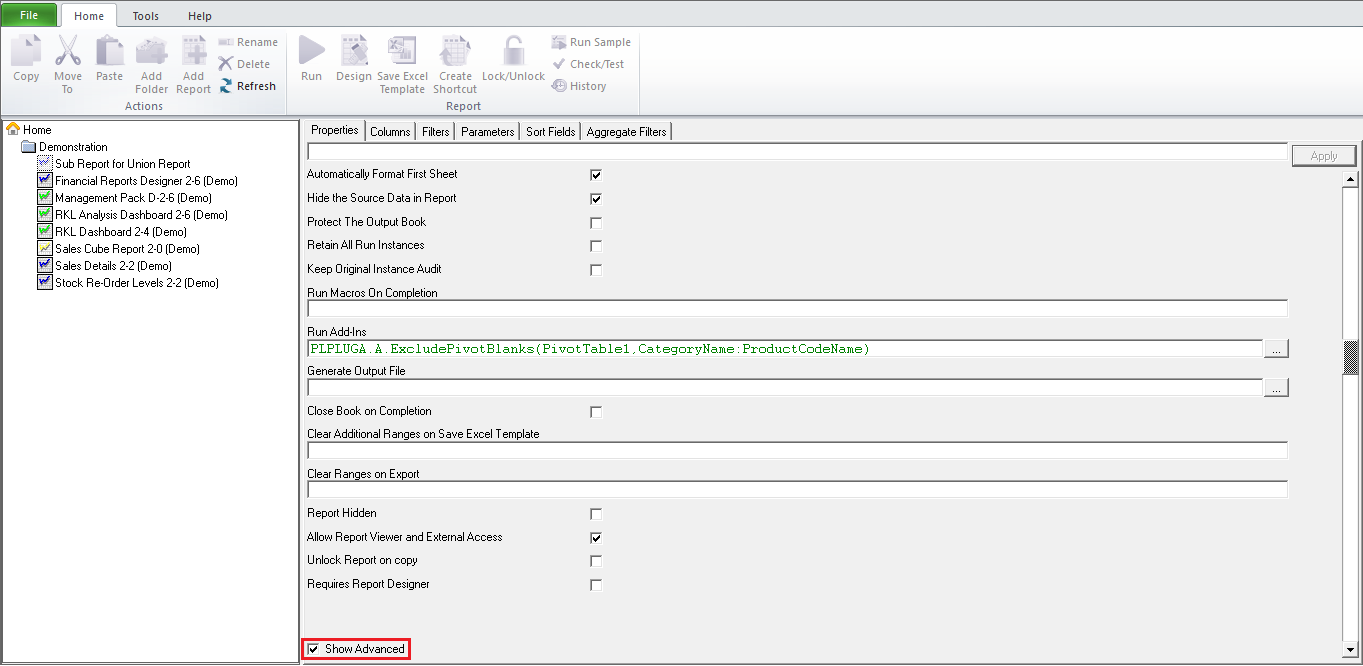
3. Scroll down and then check the Report Hidden checkbox.
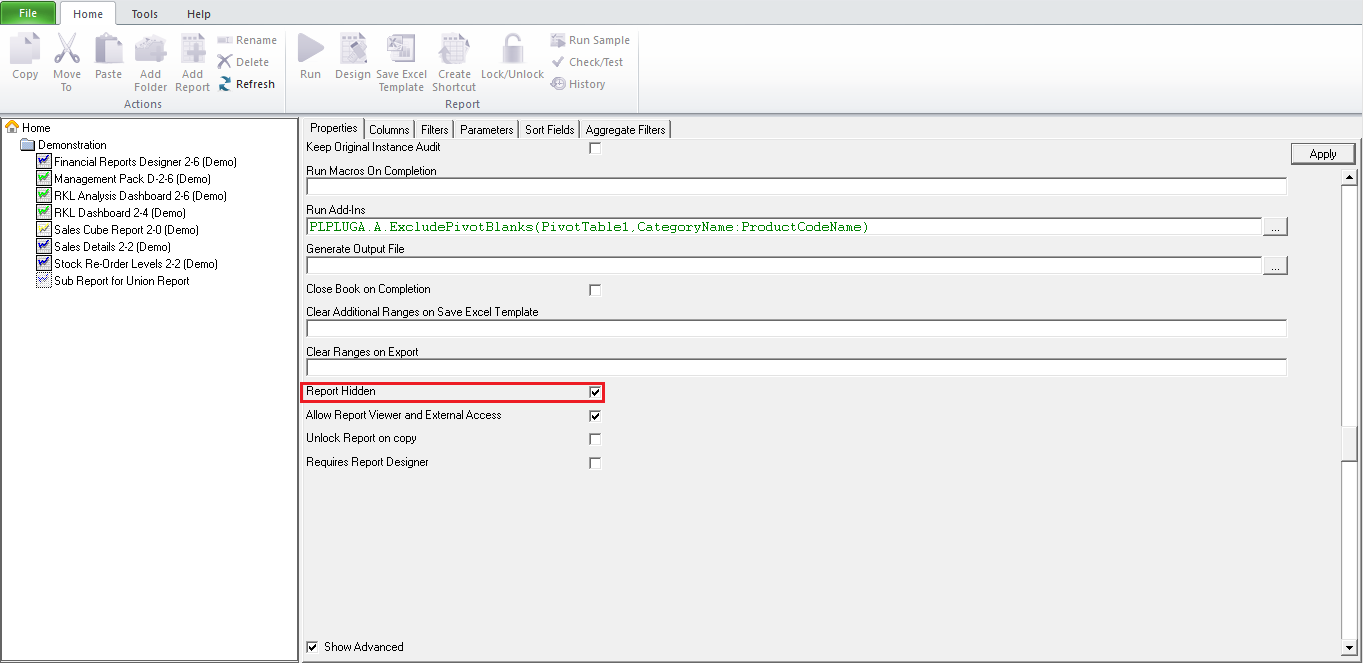
4. Next, click the Apply button to save the changes.
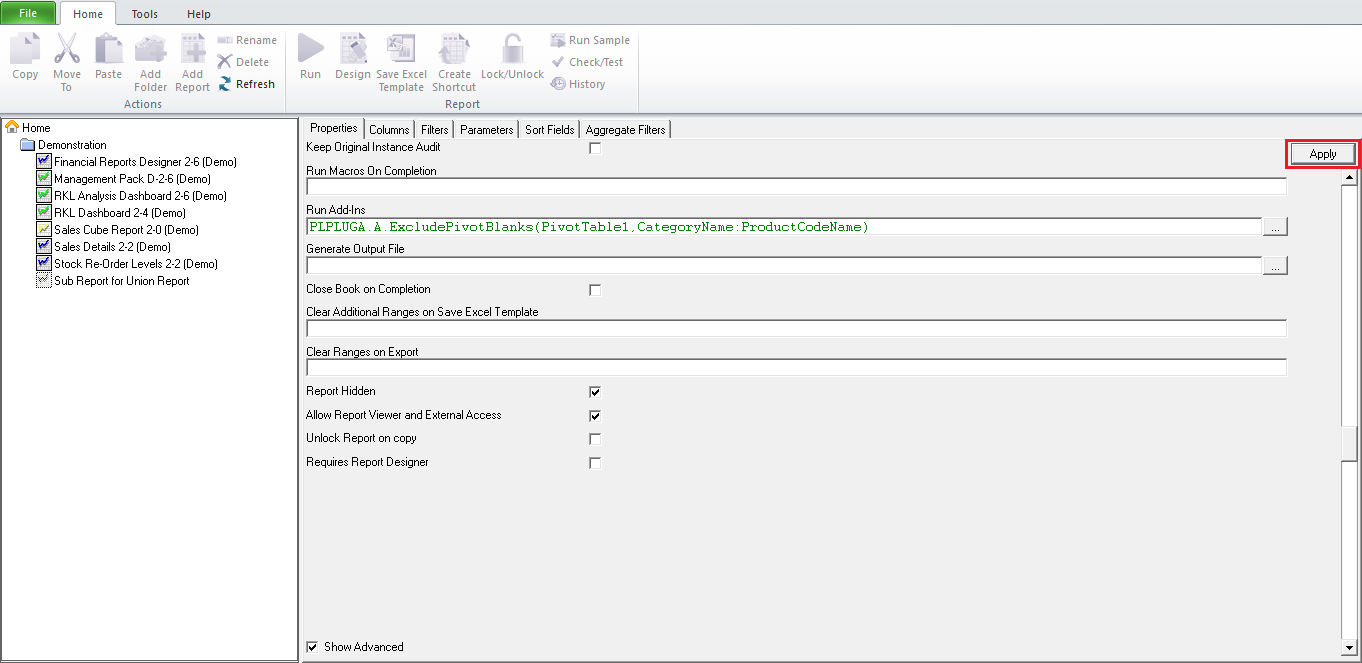
5. Now refresh your object window by double clicking on the Home object at the top of the pane. 6. Notice that the report is no longer listed in your list of available reports.
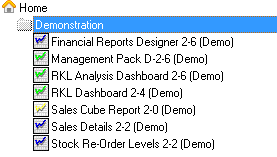
Although reports may be hidden, you still have the ability to view and work with them. To show all hidden reports, do the following: 1. Select the Home object in Report Manager. 2. Then open the Tools tab on the menu ribbon and select Toggle Hidden Reports.
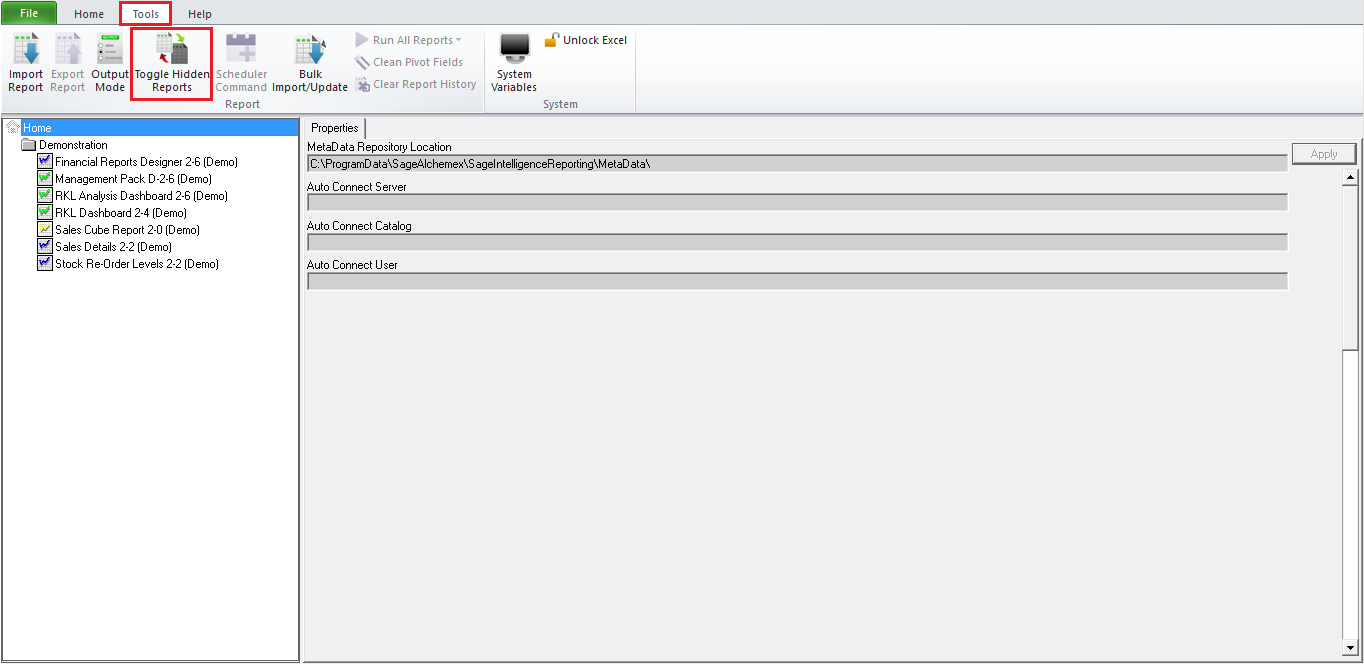
3. Now refresh your object window by double clicking on the Home object. 4. All hidden reports will be shown, and you'll be able to work with them as with any other report.
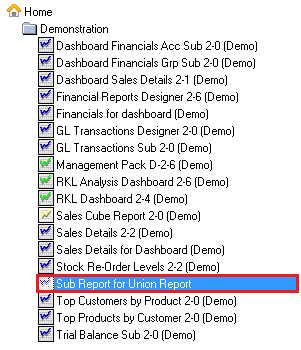
Using the Report Hidden option provides an easy way to remove unnecessary reports from your Report Manager without actually deleting them, keeping things tidy and helping to improve your workflow.
