
2. I'm now going to select the Columns tab. This lists all the field that are included in the source data when the report is run out.
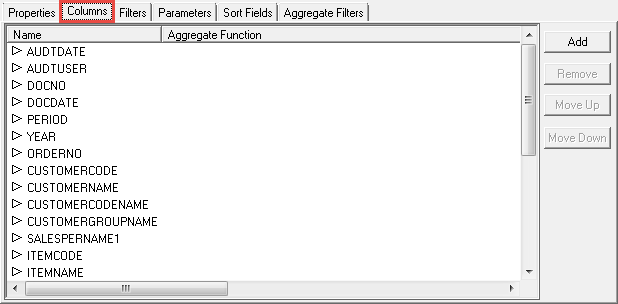
3. To add the'Salesperson Name' field I'm going to click Add to the right of the pane. A dialogue is then displayed listing all fields that are available in the report's container. Here you can also make note of any additional fields that aren't yet included in the report. My salesperson name field is called'SALESPERNAME1'. I'm going to select it and click OK.
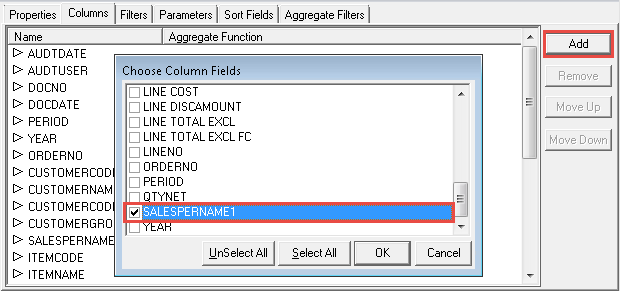
4. The field is added a second time, shown at the bottom of the list. I can now run the report out.
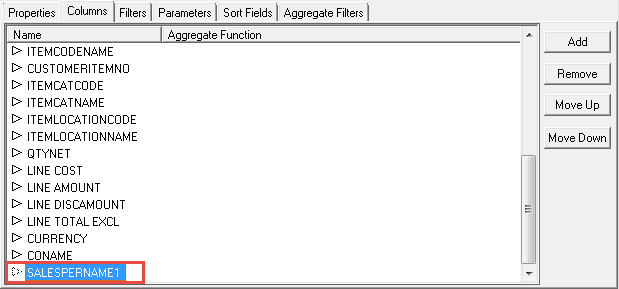
5. To add the field to my Pivot Table, I'm going to select a cell in the table and then from the Analyze tab on the Ribbon, click Field List.

6. The list will contain the new field and I can drag it into the desired quadrant of the Pivot Table. I'm going to add it to the rows area. The field is now included as both a filter and as a column in my table.
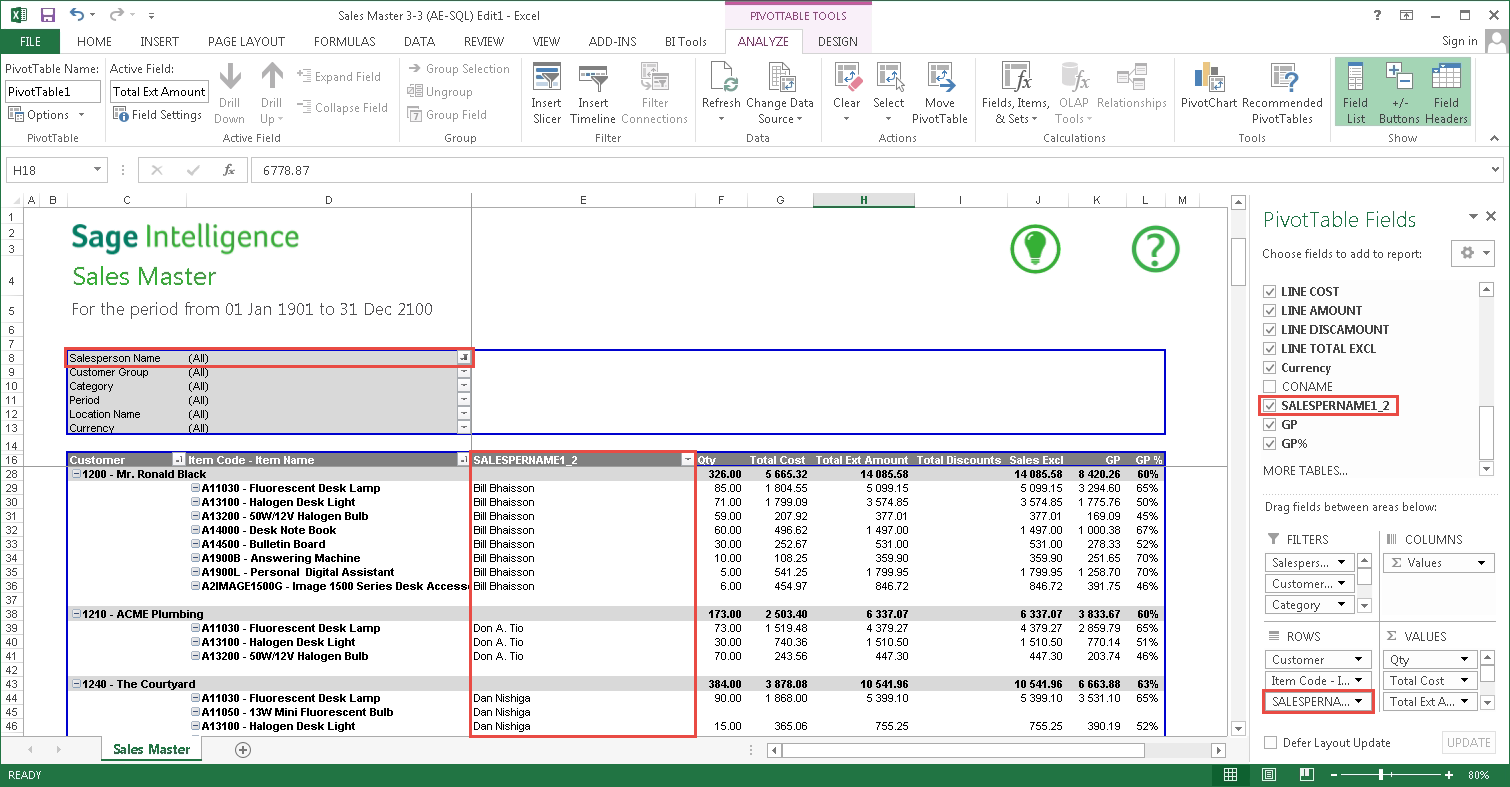
If you want to add a field and find that it isn't available in the container, you will have to add it to the container in the Connector module. This is a subject for a more advanced discussion. If you would like more information on the connector then take a look at the following webcast. Getting in touch with the Connector Module
