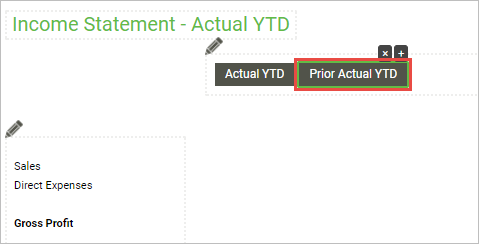
2. The ability to change the year is provided via the Year field under the Column Properties in the Task Pane. Go ahead and click on the field.
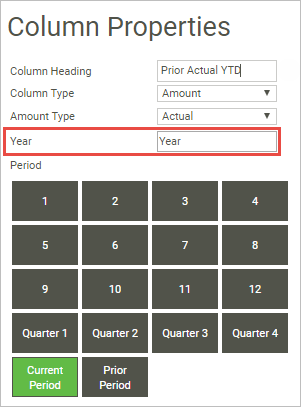
3. A dialogue will then appear giving you three options. The first means that the current year will be used, in other words the year that is selected for the year filter when a report is run. The second option allows you to specify a number of years prior to the current year. By selecting the option, a field is shown where you can enter the number of years prior. The third option allows you to enter a specific year. This will bypass the value entered for the year filter when a report is run. By selecting the third option a field is shown and you can enter the specific year you want. Once you have made your selections click OK to close the dialogue.
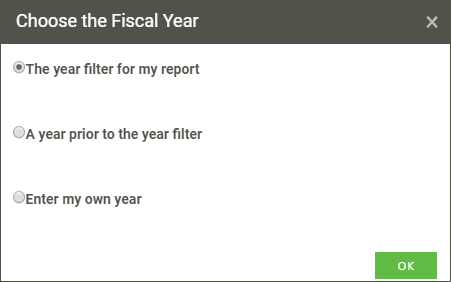
Once you have finished making any other changes to your columns or layout, don't forget to save your work using the Save button on the Action Panel on the right of the screen.
