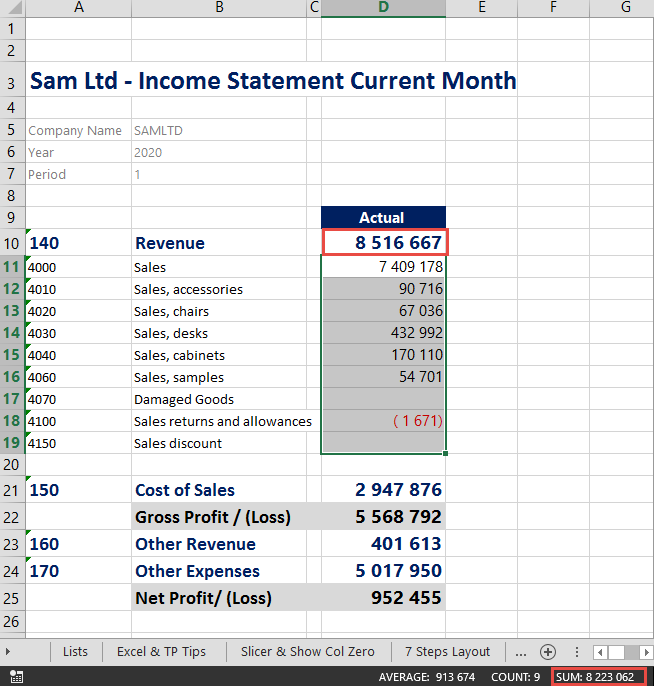
Here is a way you can identify that there are missing accounts in your report: 1. Insert a row between your subtotal row and above the account level detail. 2. Then, sum the values for accounts together so you have a total to compare with the subtotal.
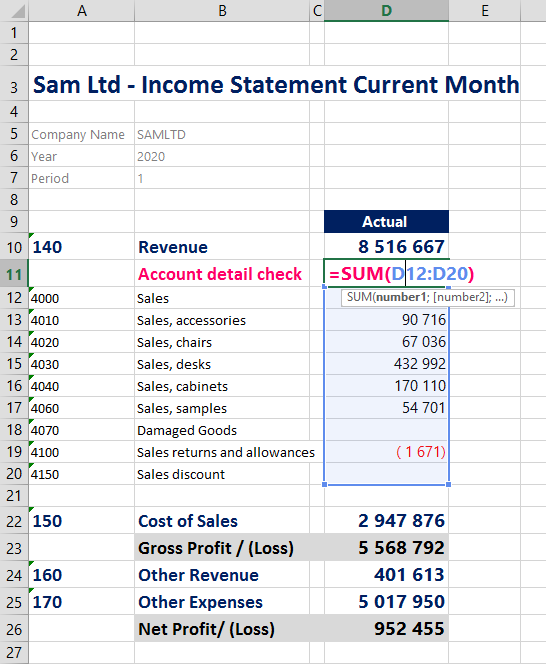
3. Select the subtotal cell and on the Home tab on the menu ribbon, click Conditional Formatting.
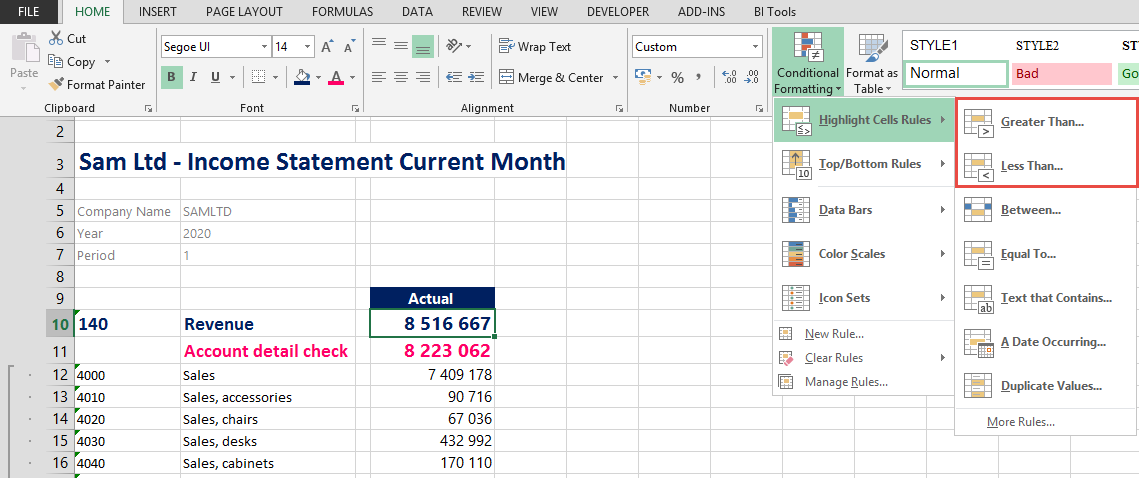
4. Select the Greater Than option and reference the cell which has the sum of the accounts in it. You can then format the cell by clicking Custom Format.
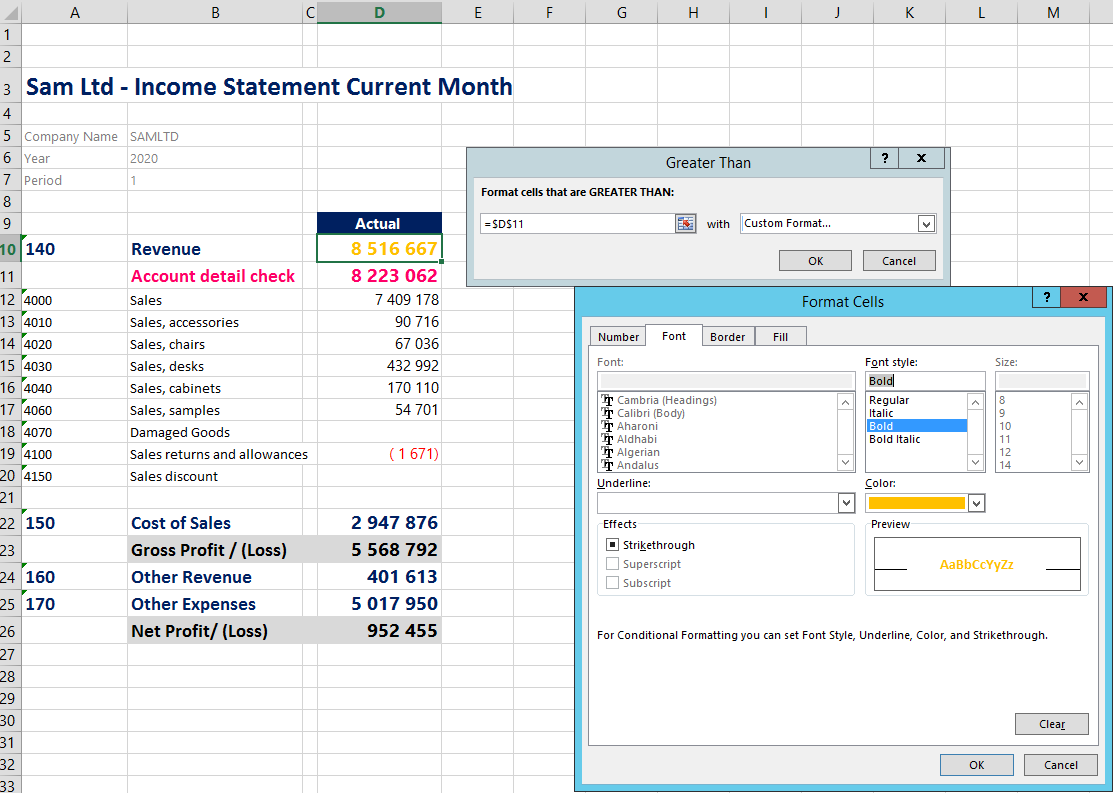
5. Then, click on Conditional Formatting under the Home tab again, this time select the Less Than option, reference the cell which has the sum of the accounts in it, and format appropriately.
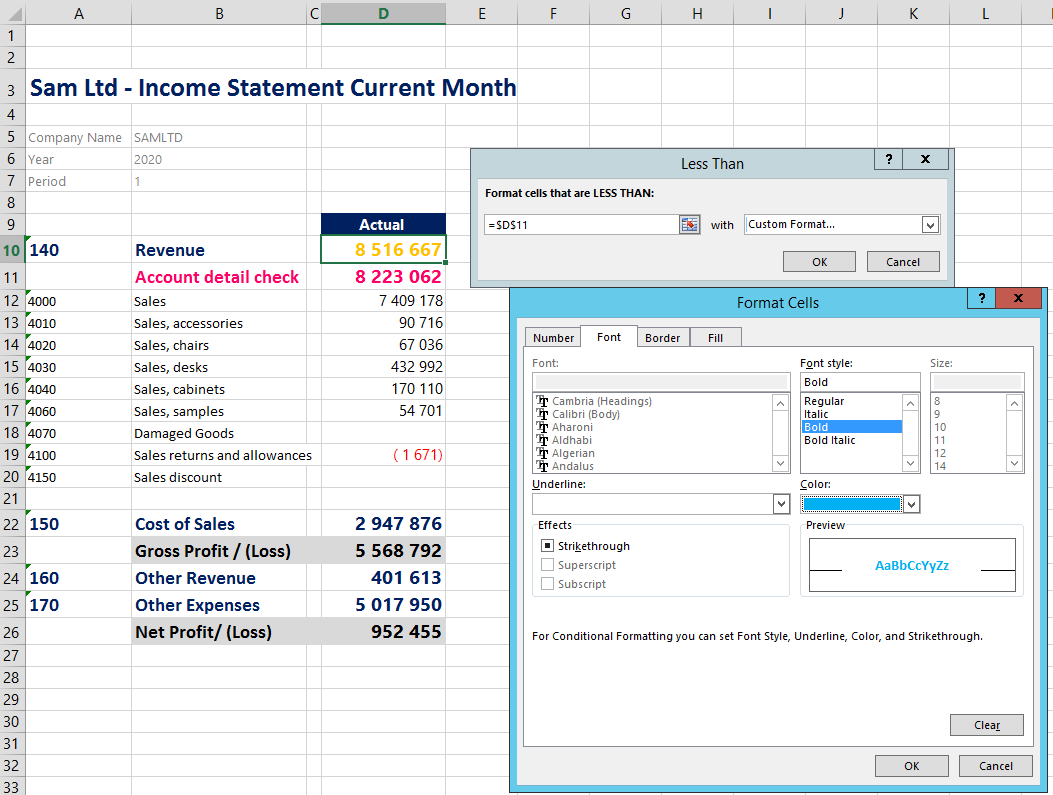
You will now easily see that you have accounts missing, as if you do, the subtotal will appear according to the select formatting. You can also then hide the row containing the sum of the accounts to keep your layout tidy.
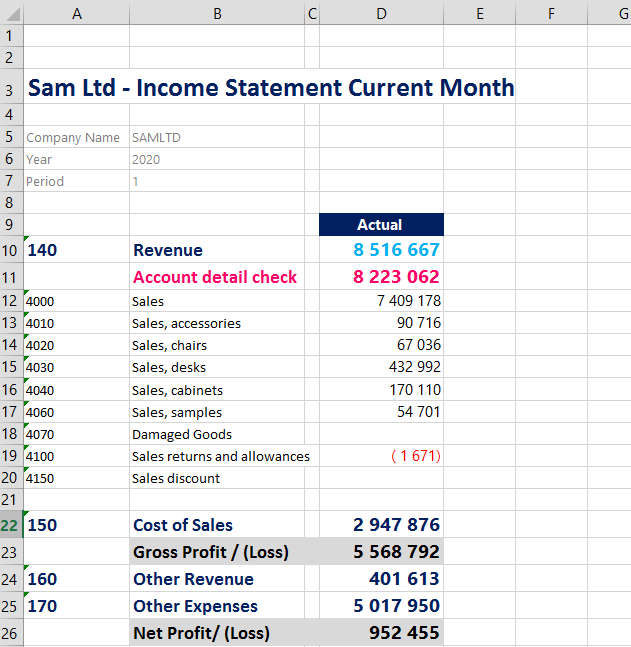
To find any missing accounts you can use the Missing Accounts tool if your product has it, or you will need to identify the account manually and add it.
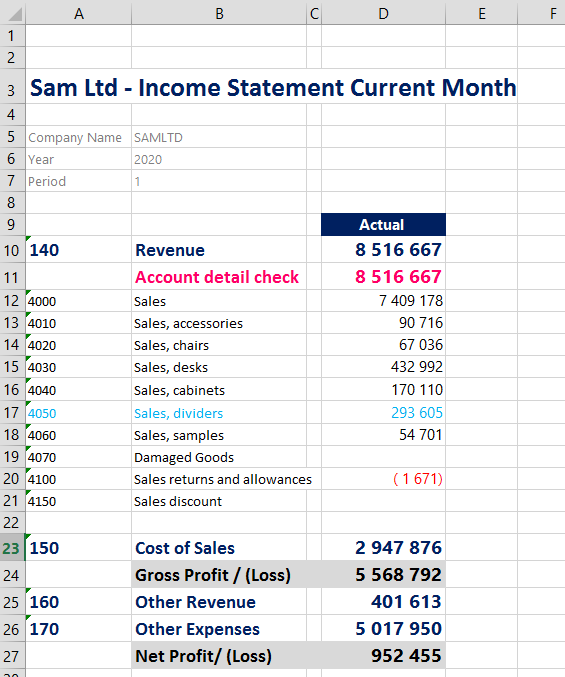
To find out more on how to add missing accounts, check out this short video: Sage Intelligence Reporting - Identify and Add Missing Accounts And If you would like more information on the subject, check out the following webcast which was done for Sage Enterprise Management: Learn how to set up account details in your Sage Intelligence layouts
