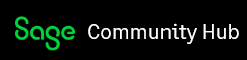Process Monitor is an advanced monitoring application designed to assist in the resolution of various problems encountered in Windows Operating Systems. In relation to Sage 100, it can be used to assist in pinpointing the specific file responsible for an error message, identifying the source of performance issues, and determining the cause of unsuccessful installations and migrations.
The information below can be used to help determine whether your Anti-Virus is scanning Sage 100 data, which can cause performance issues and file locks in Sage 100.
Note: Check with your system administrator prior to downloading and installing any third-party software.
SAGE MAKES NO WARRANTIES OF ANY KIND FOR THIRD PARTY PRODUCT USAGE.
Download Process Monitor from Microsoft SysInternals Learn site
- Extract contents of zip file.
- Open Process Monitor by running either Procmon.exe or Promon64.exe application.
NOTE: If it does not open to the ‘Process Monitor Filter’ screen perform the following steps.- Select File, Capture Events from the toolbar to stop capturing events.
- Select Edit, Clear Display from the toolbar.
- Select Filter, Filter.
- Add the following Filters:
Click Add after entering each filter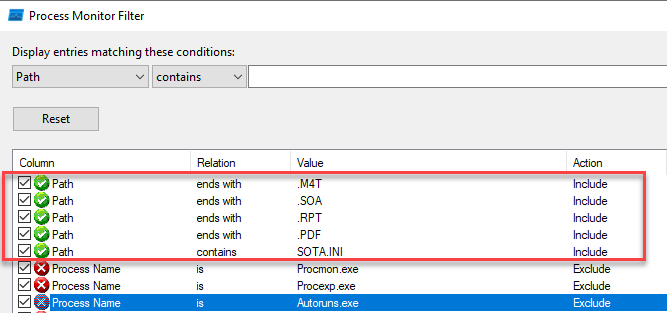
NOTE: You can also add entries in the filter to exclude the pvxwin32.exe, pvxwin64.exe, launcher.2016.exe, launch32.exe, splwow64.exe and spoolsv.exe processes. This may help easily identify non-Sage 100 (or Print Spooler) applications that are scanning Sage 100 and PDF files.
Example: Process Name - is - Pvxwin32.exe then Exclude - Click OK.
- Deselect 'Show Registry Activity' (
 ), 'Show Network Activity' (
), 'Show Network Activity' ( ) , and 'Show Process and Thread Activity' (
) , and 'Show Process and Thread Activity' ( ) on the Process Monitor toolbar.
) on the Process Monitor toolbar.
NOTE: Only 'Show File System Activity' ( or
or  ) should remain selected.
) should remain selected.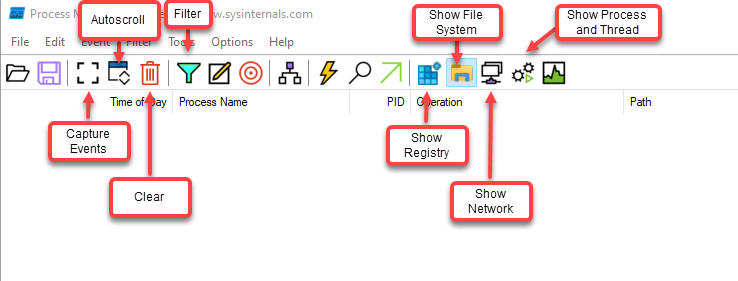
- Select File, Capture Events
- Log into Sage 100
- Perform one of your normal daily task (i.e. Enter Sales Order, Print Journal\Register to Paperless Office)
- Verify that your Anti-Virus application and Windows Defender (MsMpEng.exe and MsSense.exe) do not appear in the Process Monitor results.
- If you discover your Anti-Virus is scanning Sage 100 files, you will need to configure it to exclude Sage 100 files and folders (How to exclude Sage 100 from anti-virus (antivirus) Real-time scans (45806)).