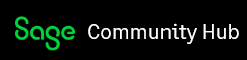Sage recently released SAP Crystal Reports 2020 with Sage 100 2023. Unfortunately, there is an issue on this version that has been reported to SAP where users are unable to save conditional suppression formulas.
The workaround is to save conditional suppression formulas using the Formula Workshop method.
The following are instructions for using the Formula Workshop method to create a new suppression formula as well as edit an existing formula:
How to use Formula Workshop method to create a new suppression formula in a Crystal Report
Perform the following steps in Crystal Reports Designer:
Select Report, Formula Workshop
Expand "Formatting Formulas"
Expand section that contains field that will have suppression formula
Right-click field which will have suppression formula and select "New Formatting Formula..."
Under "New Formatting Formula", choose "Suppress" from dropdown and click "Use Editor"
Enter suppression formula and click "Save and close" at top left corner to save changes
How to use Formula Workshop method to modify an existing suppression formula in a Crystal Report
Perform the following steps in Crystal Reports Designer:
Select Report, Formula Workshop
Expand "Formatting Formulas"
Expand section that contains field that contains suppression formula
Expand field that contains suppression formula
Select "Supress"
Formula will display and available to edit
After editing formula, click "Save and close" at top left corner to save changes
Note: Sage will release a corrected OEM Crystal Reports Designer after SAP corrects the issue